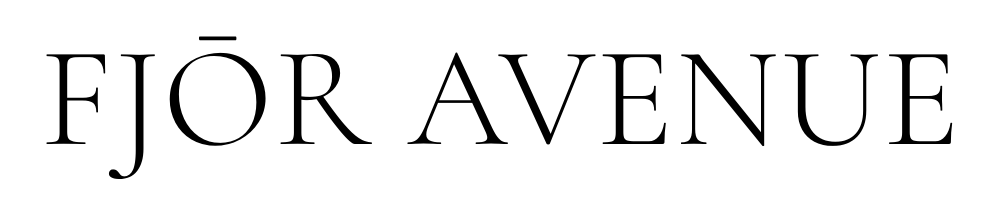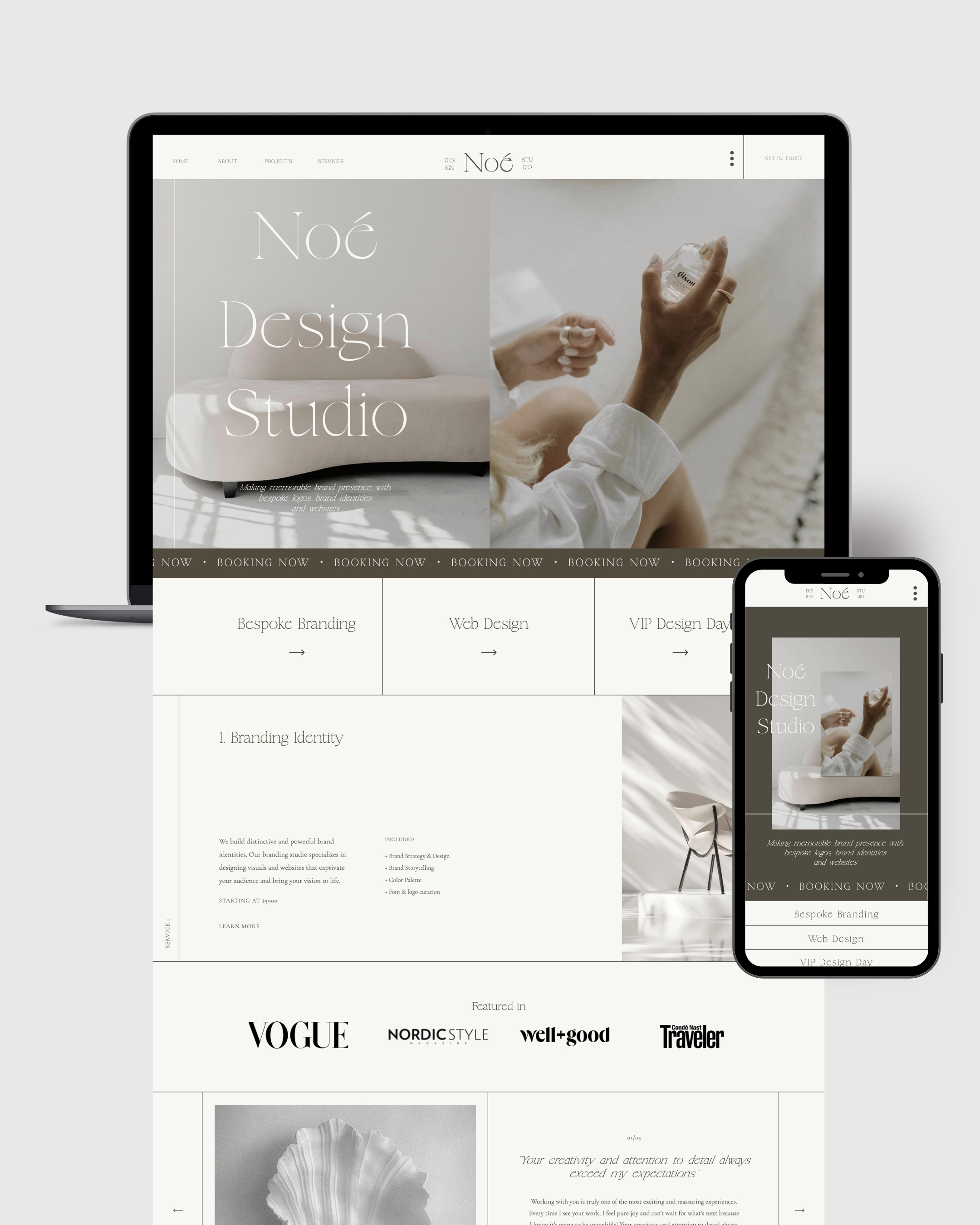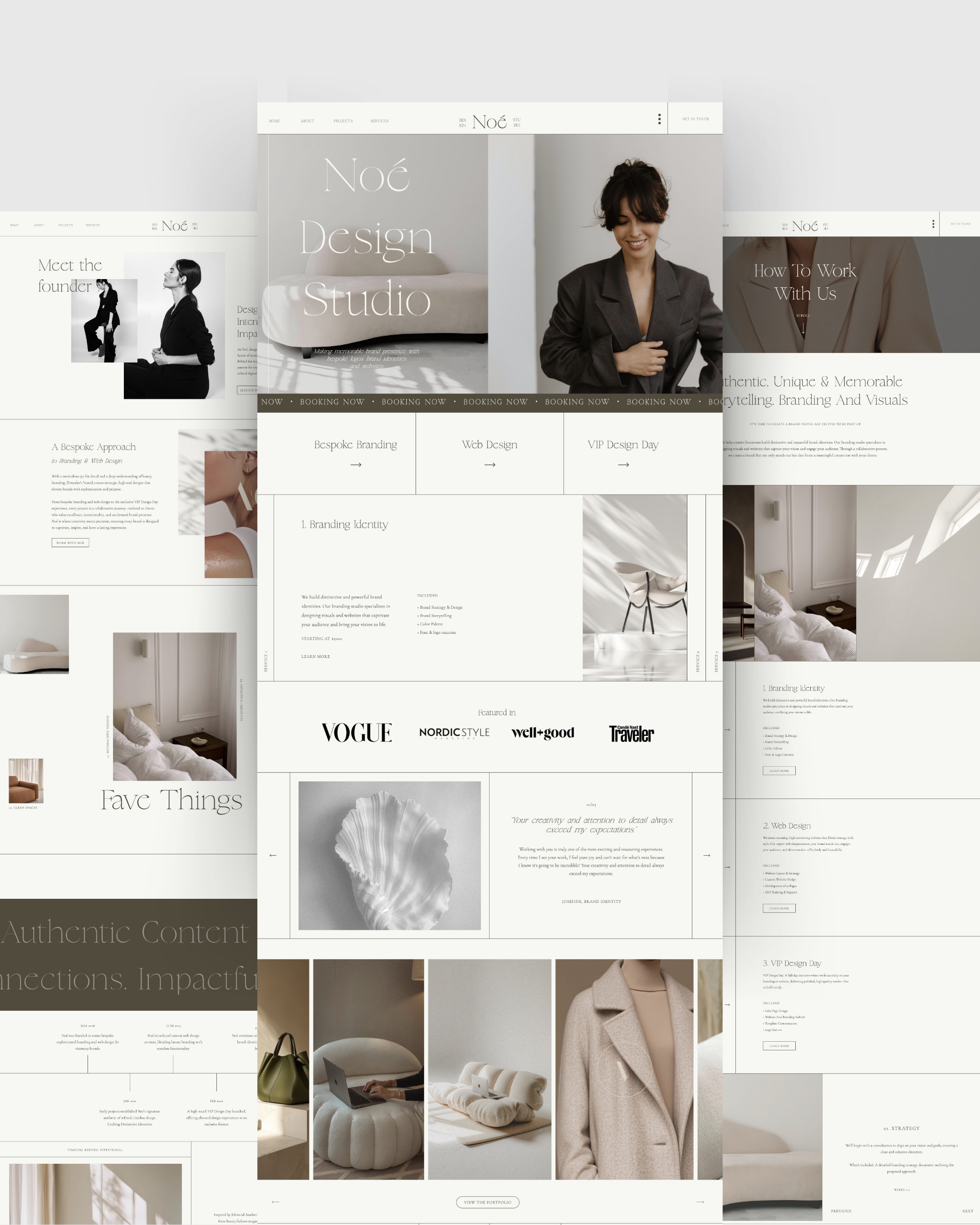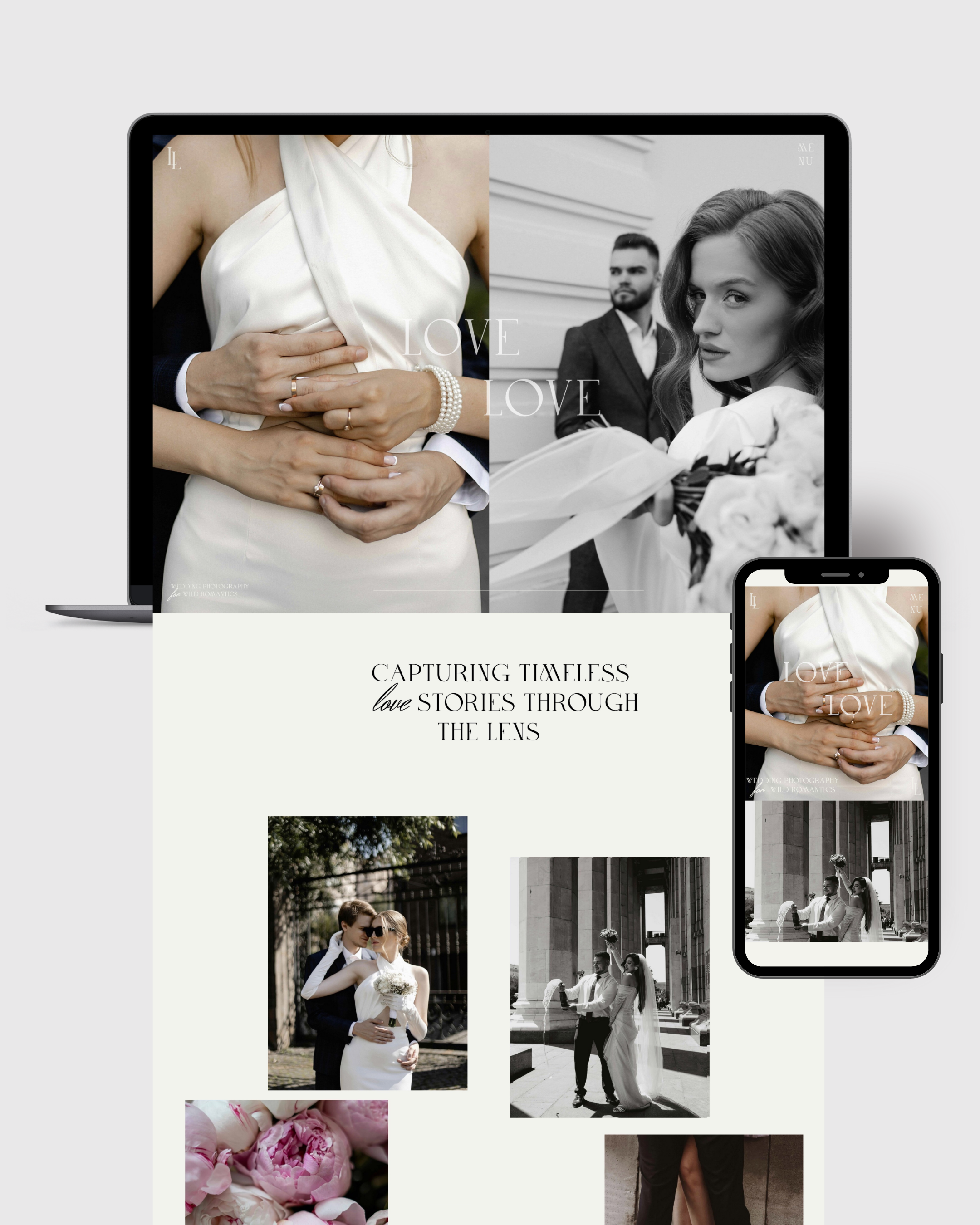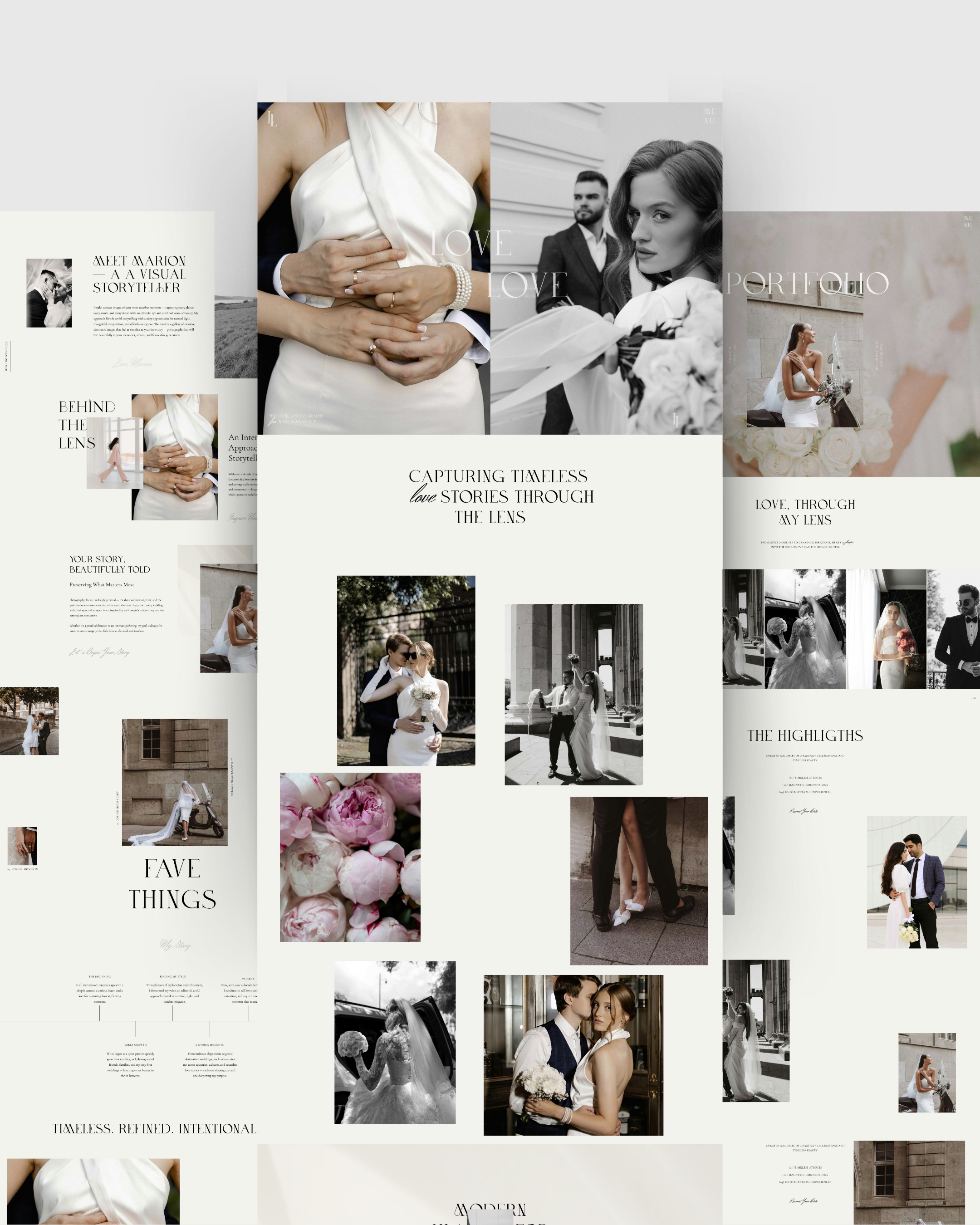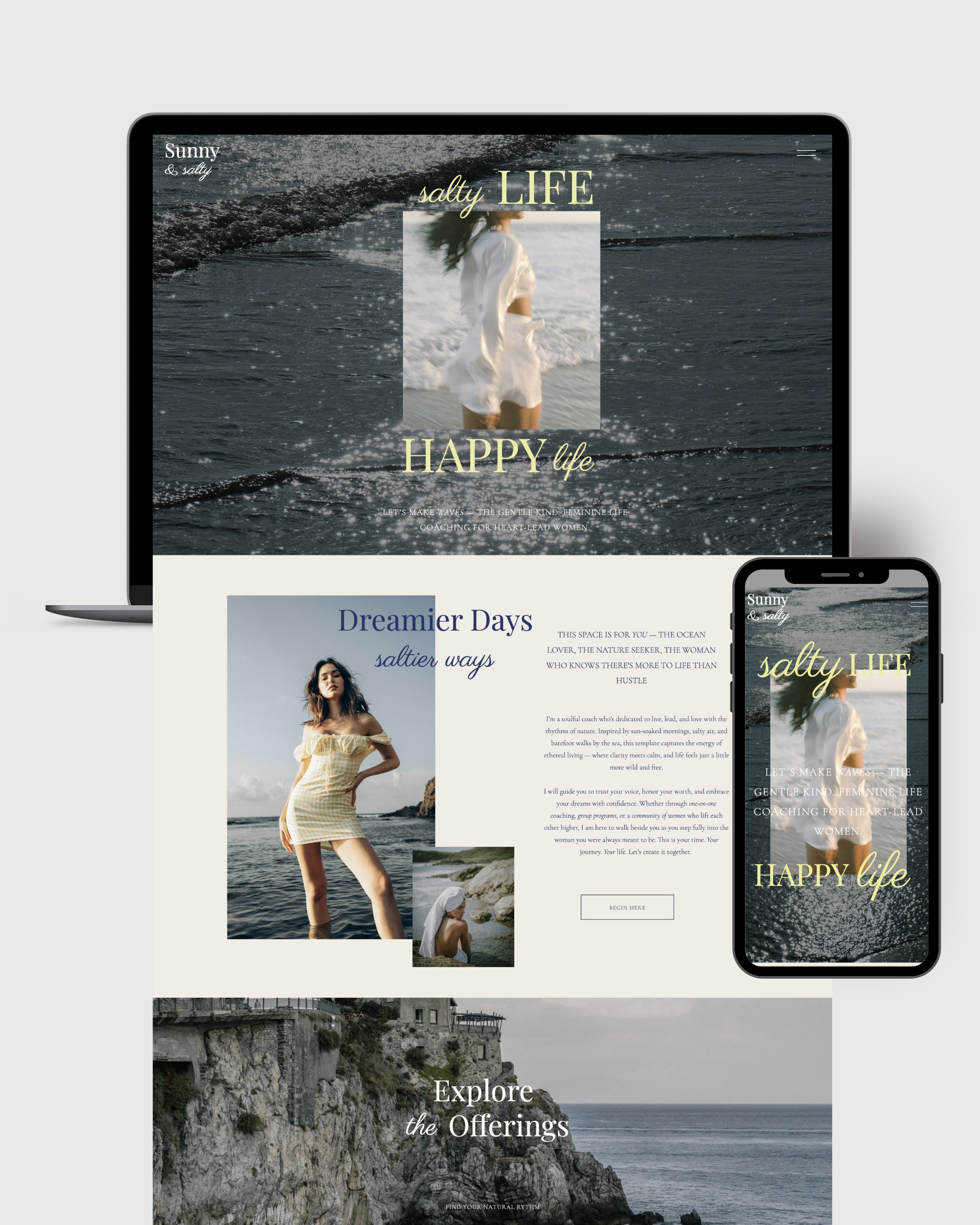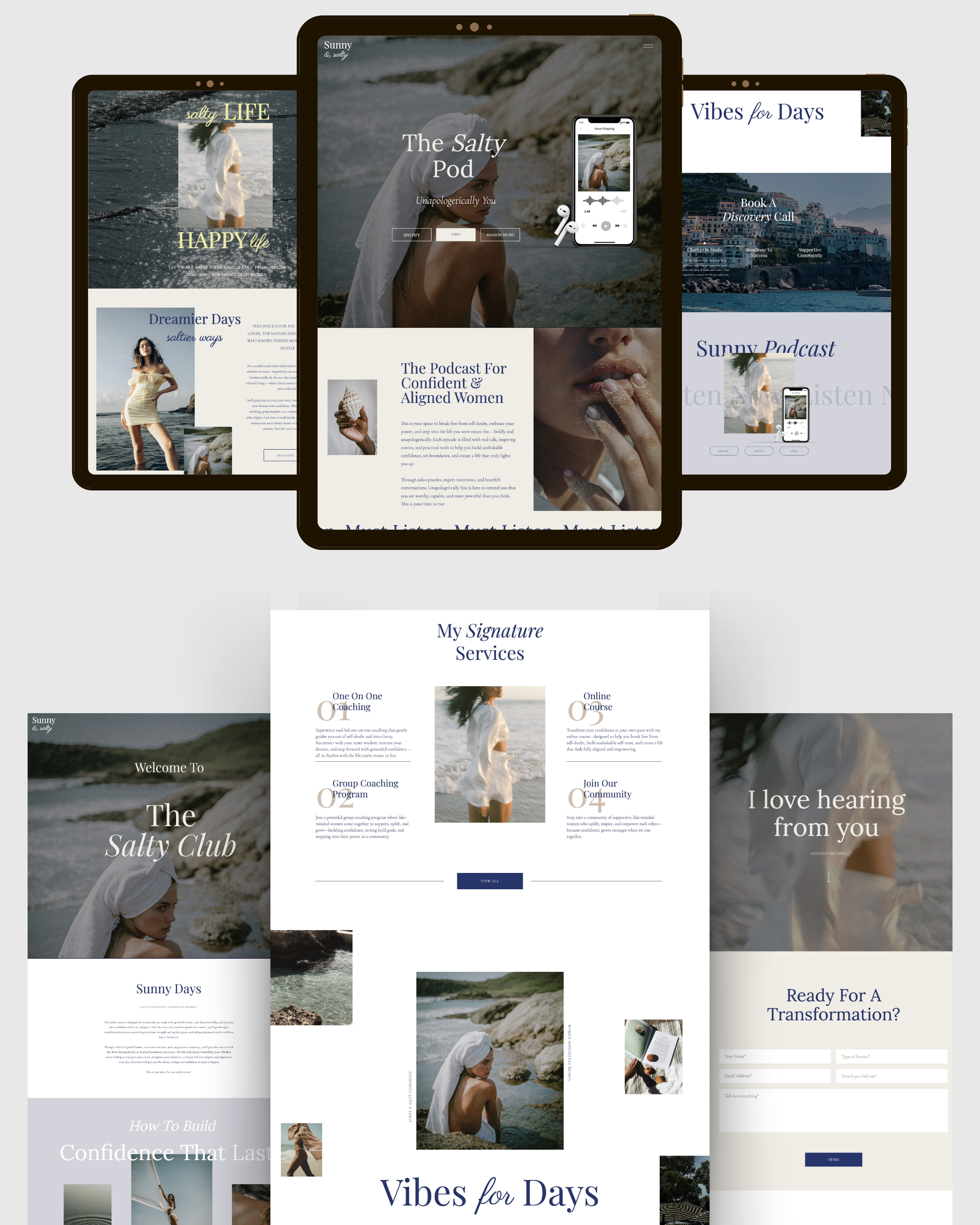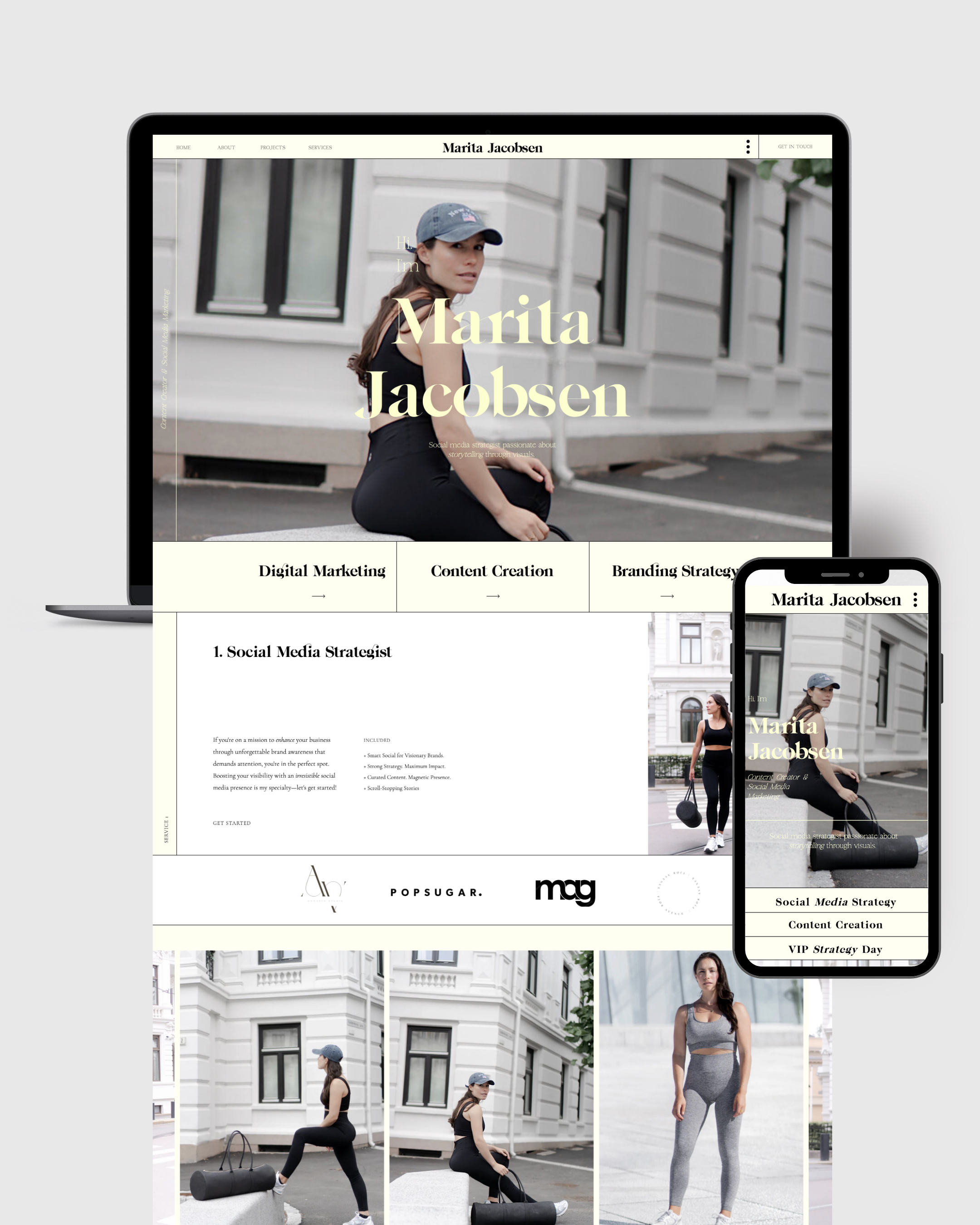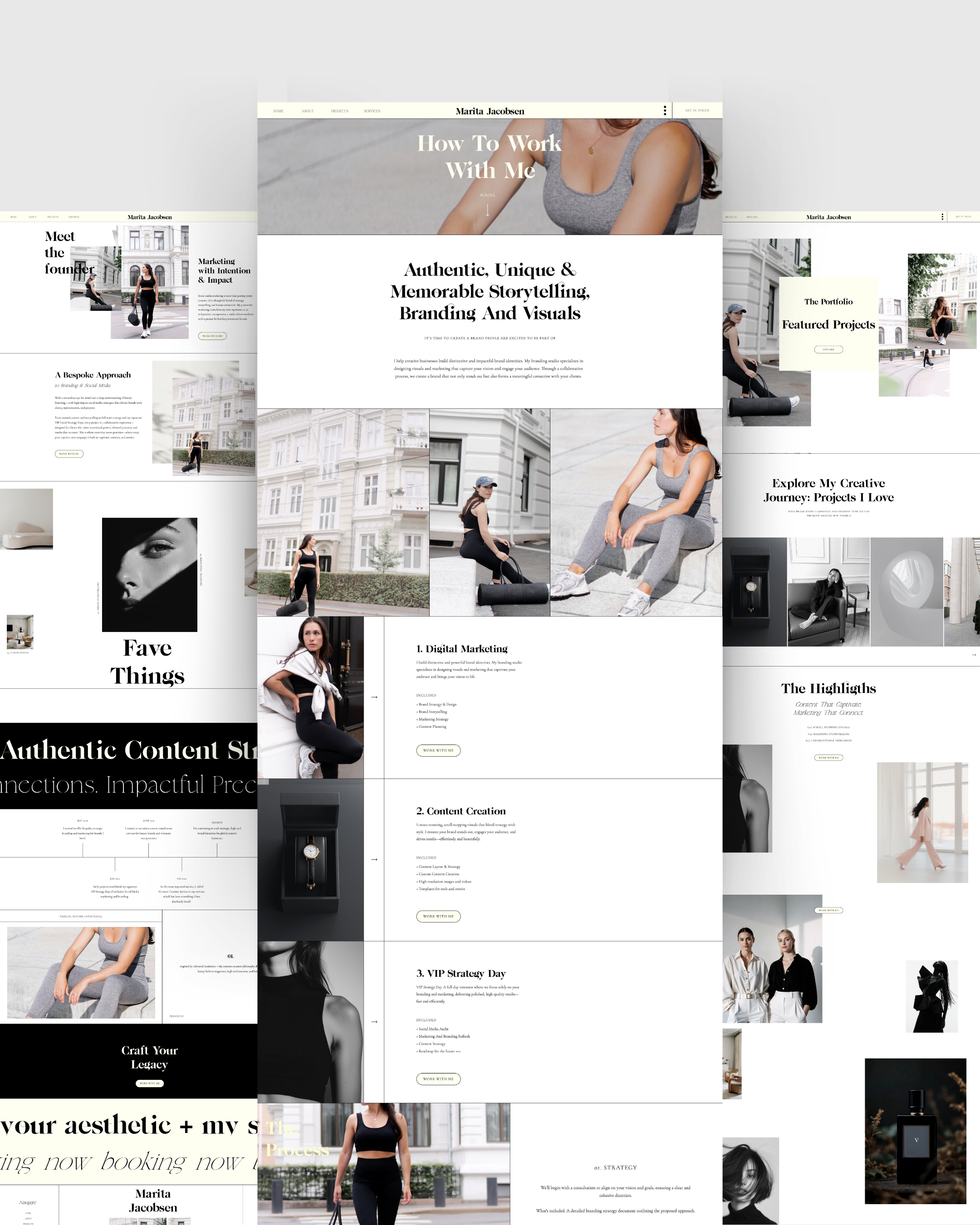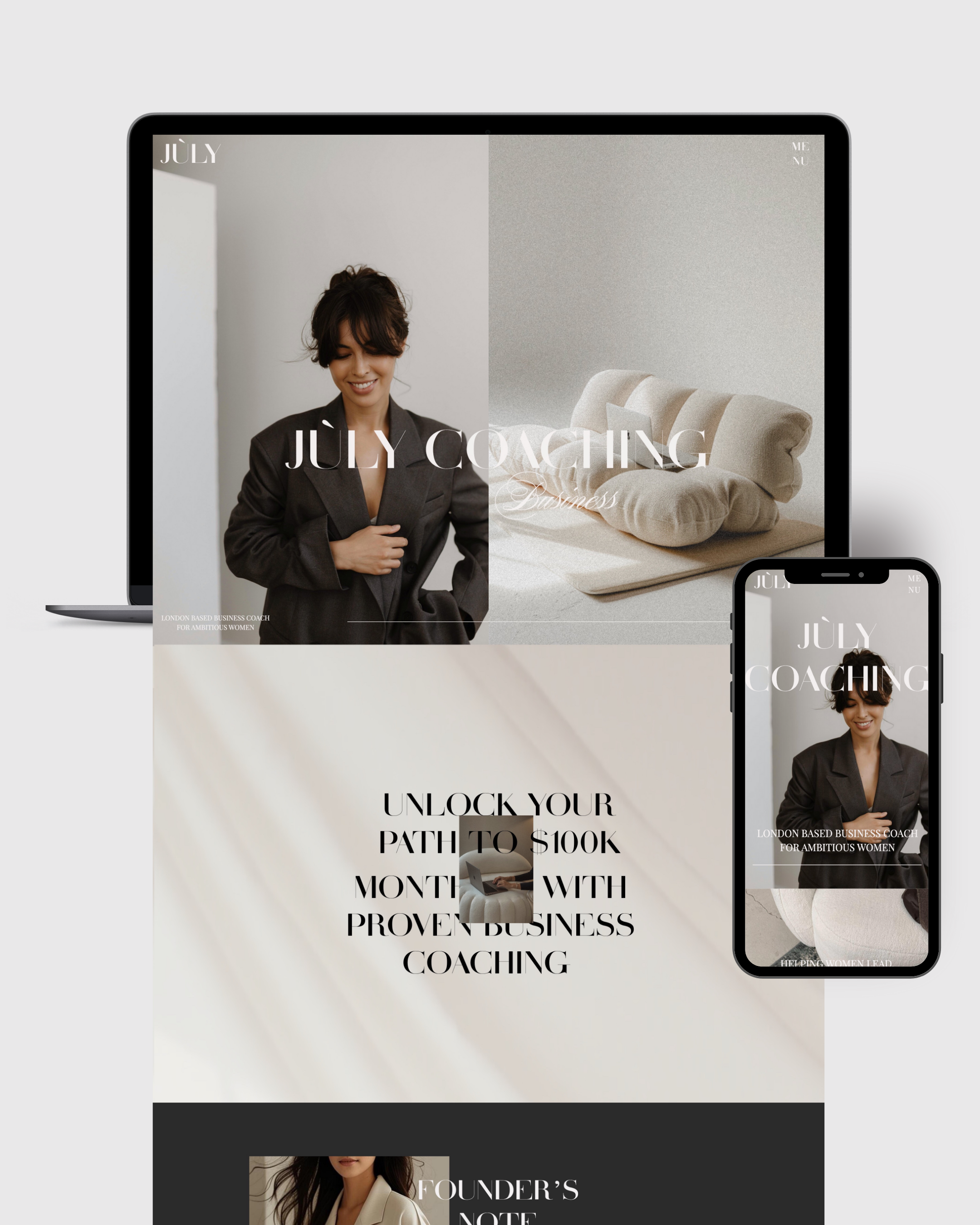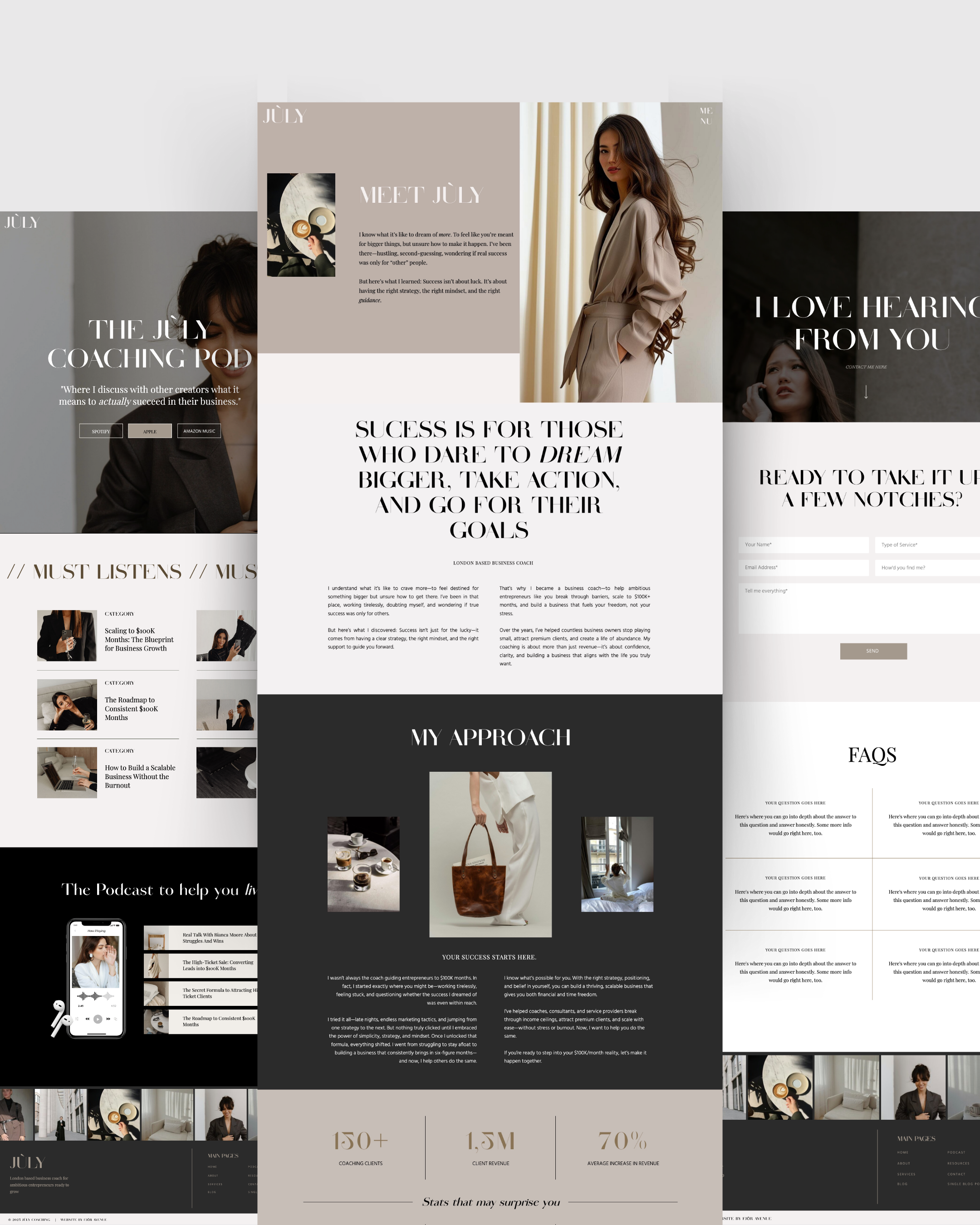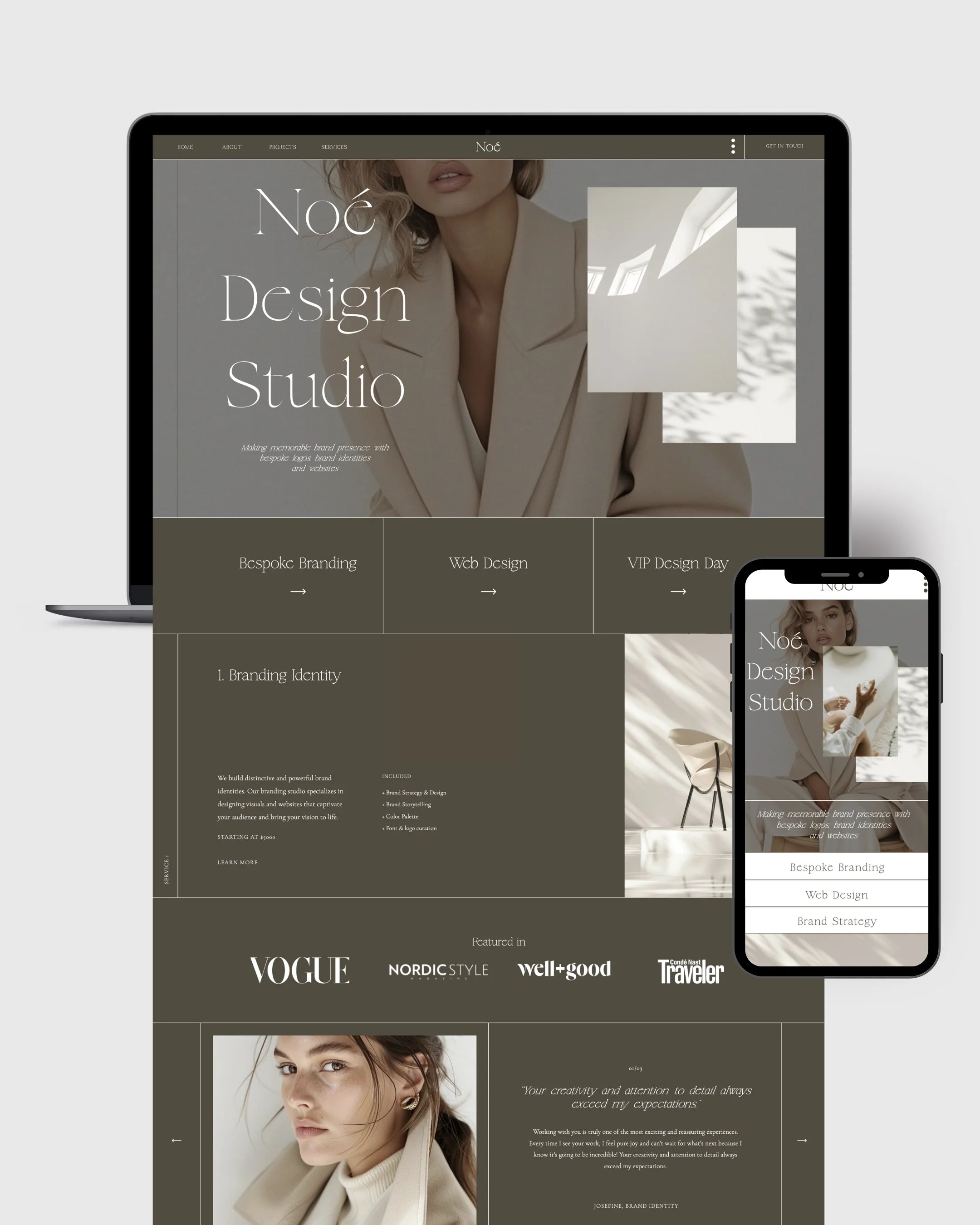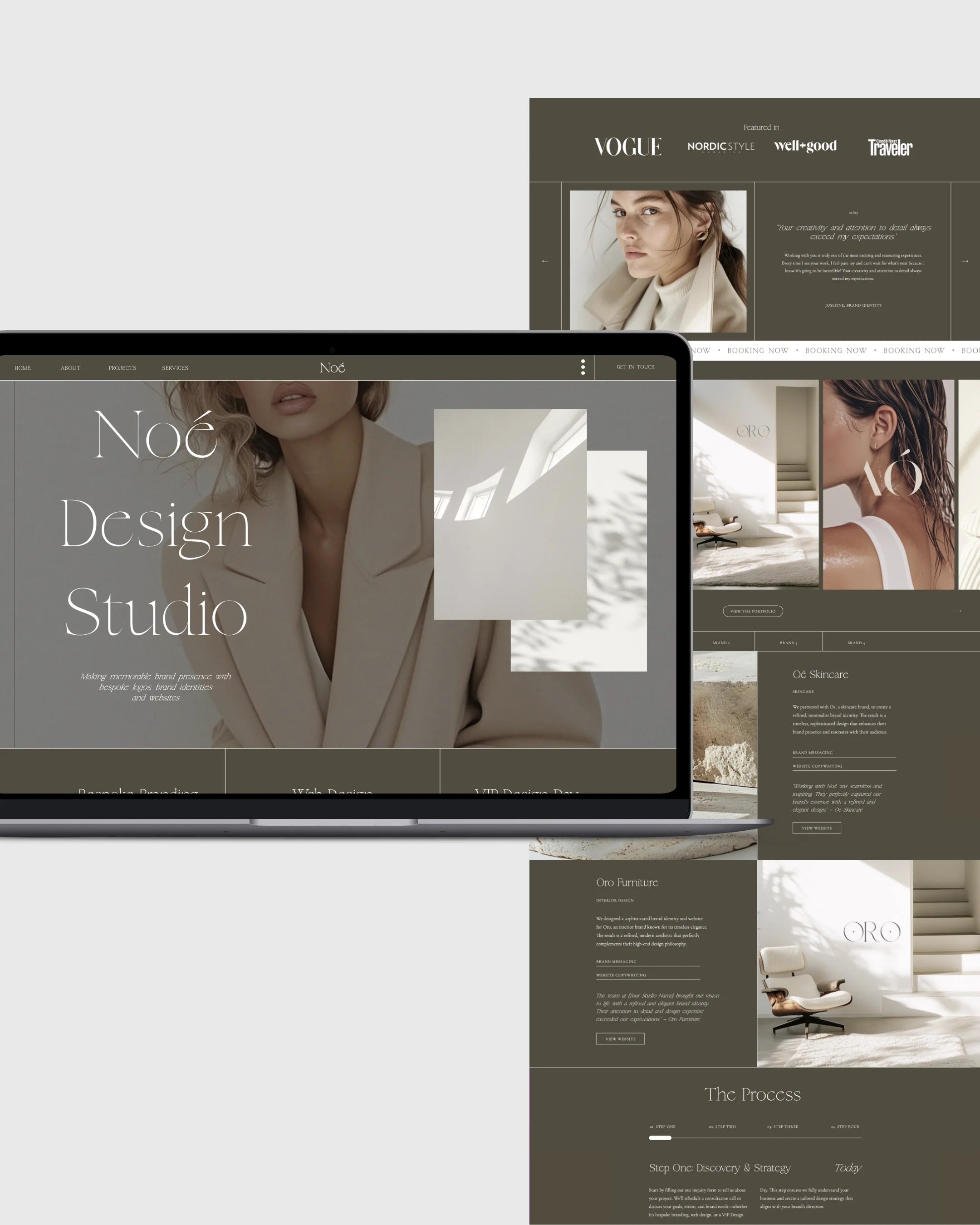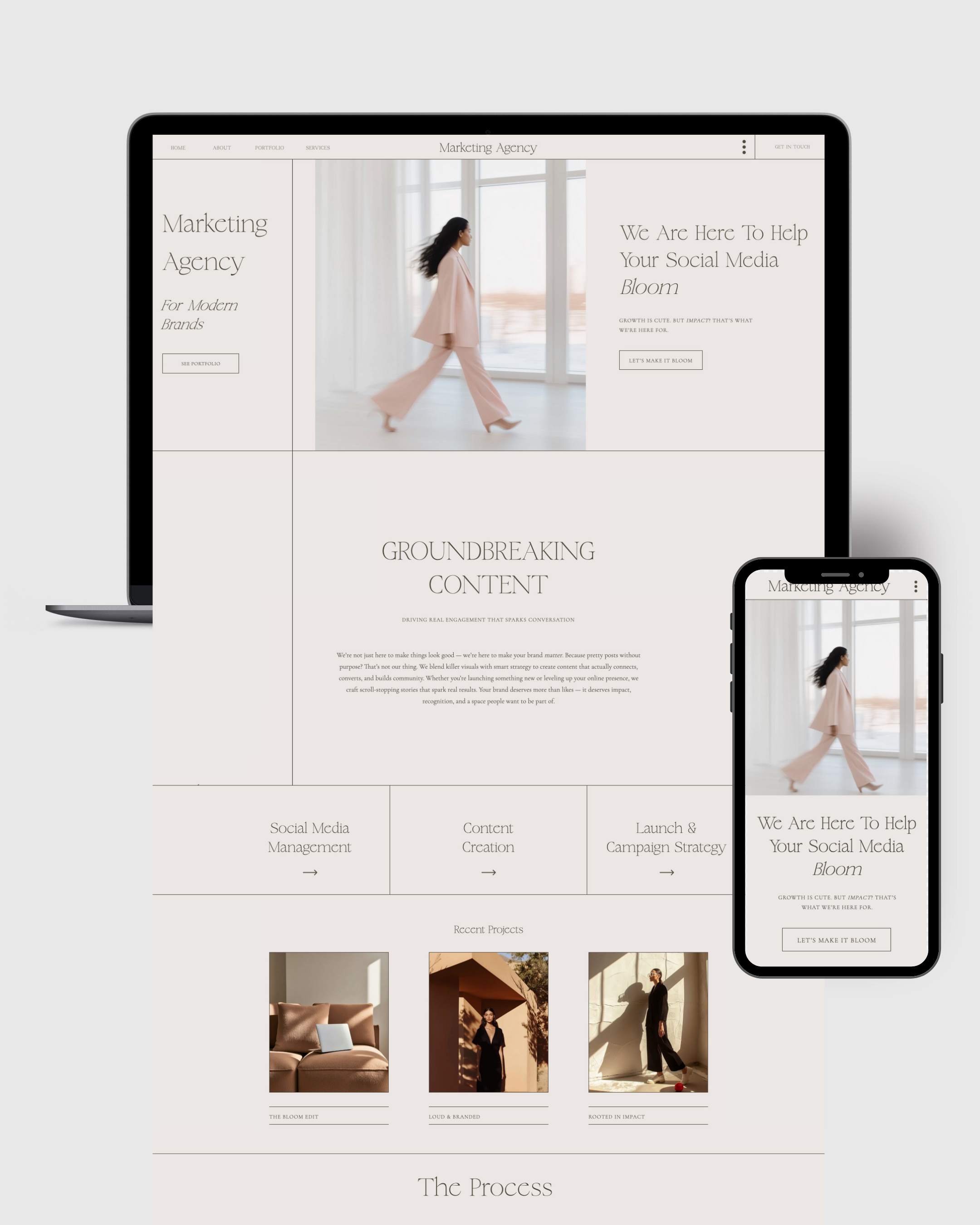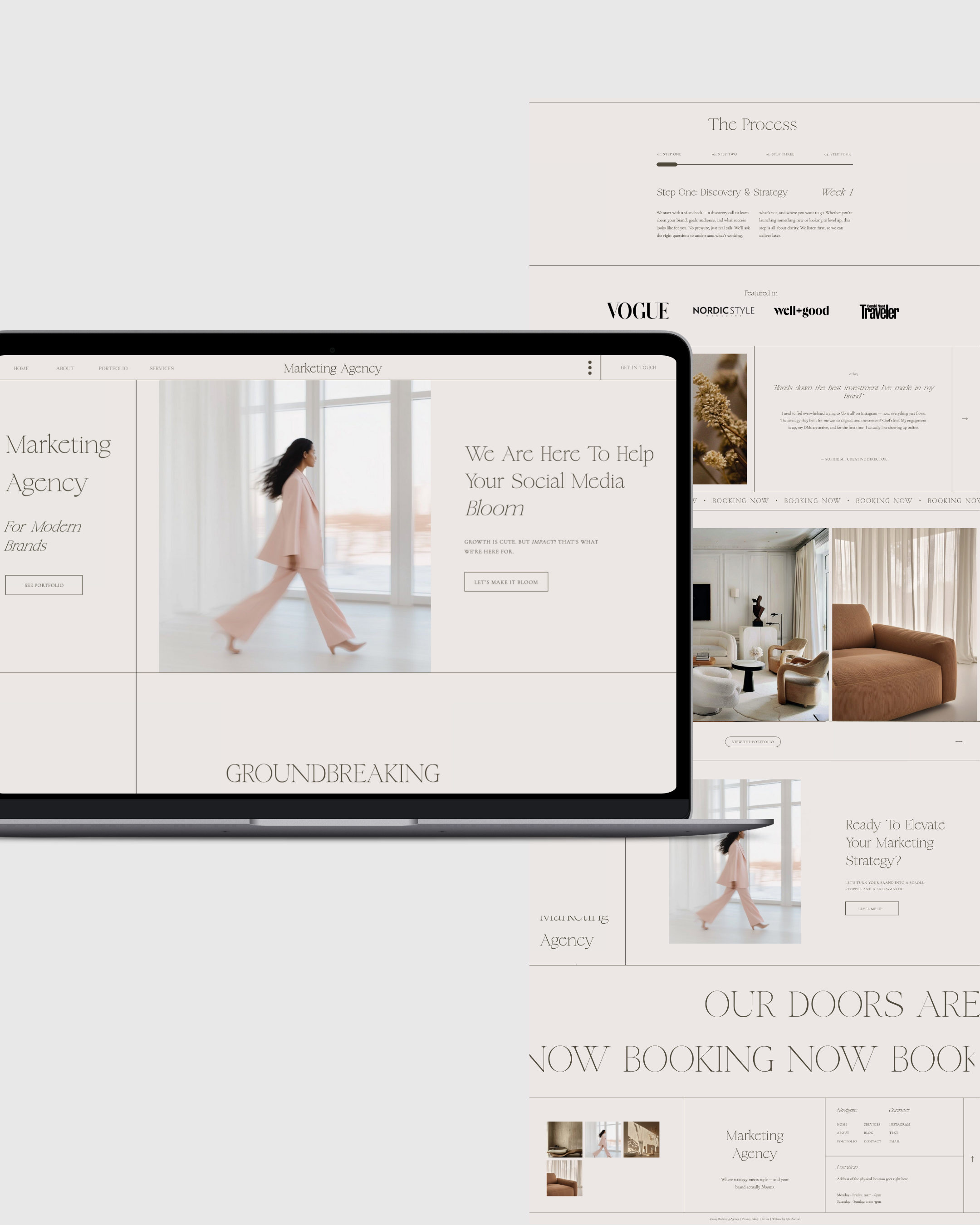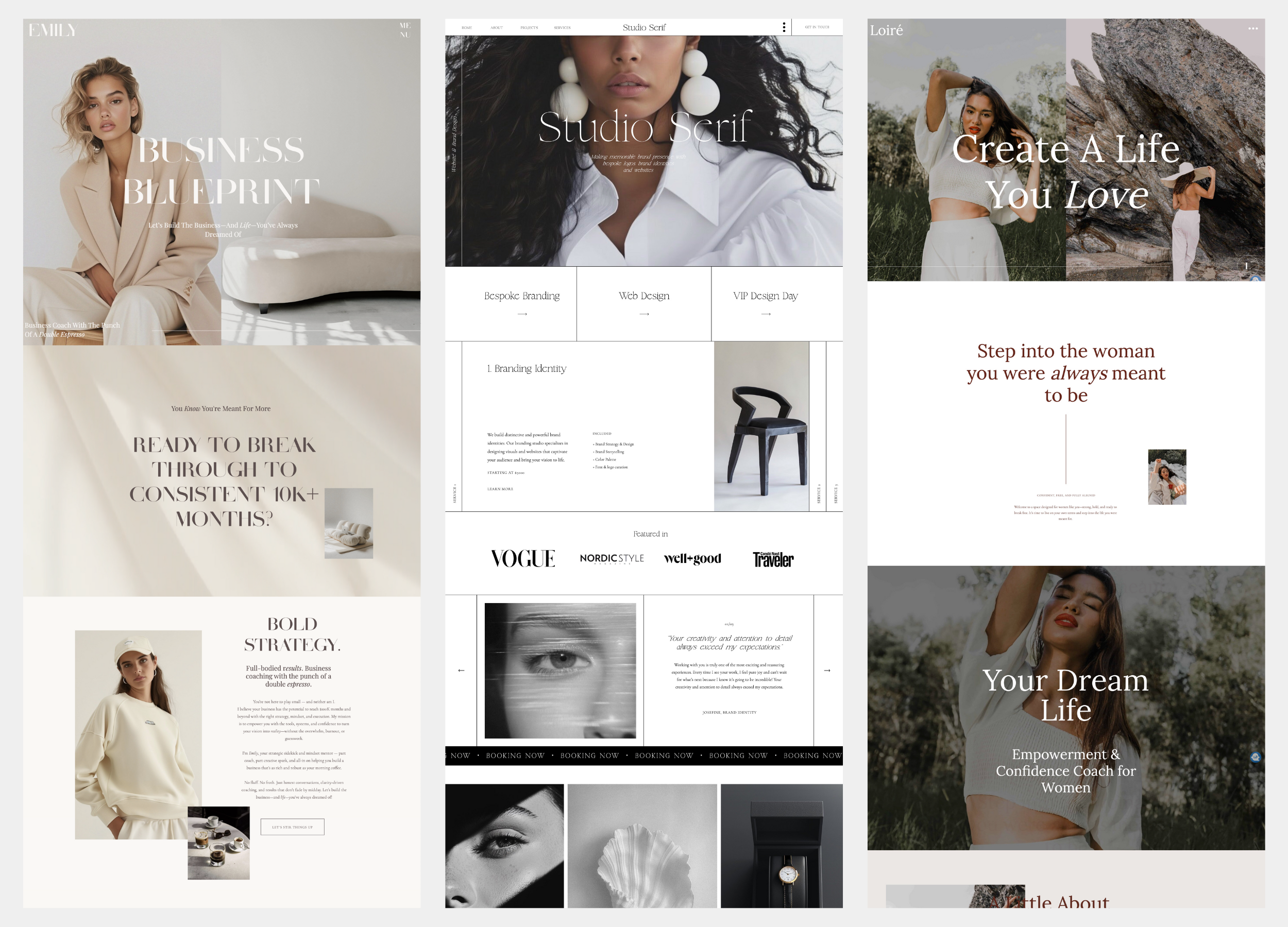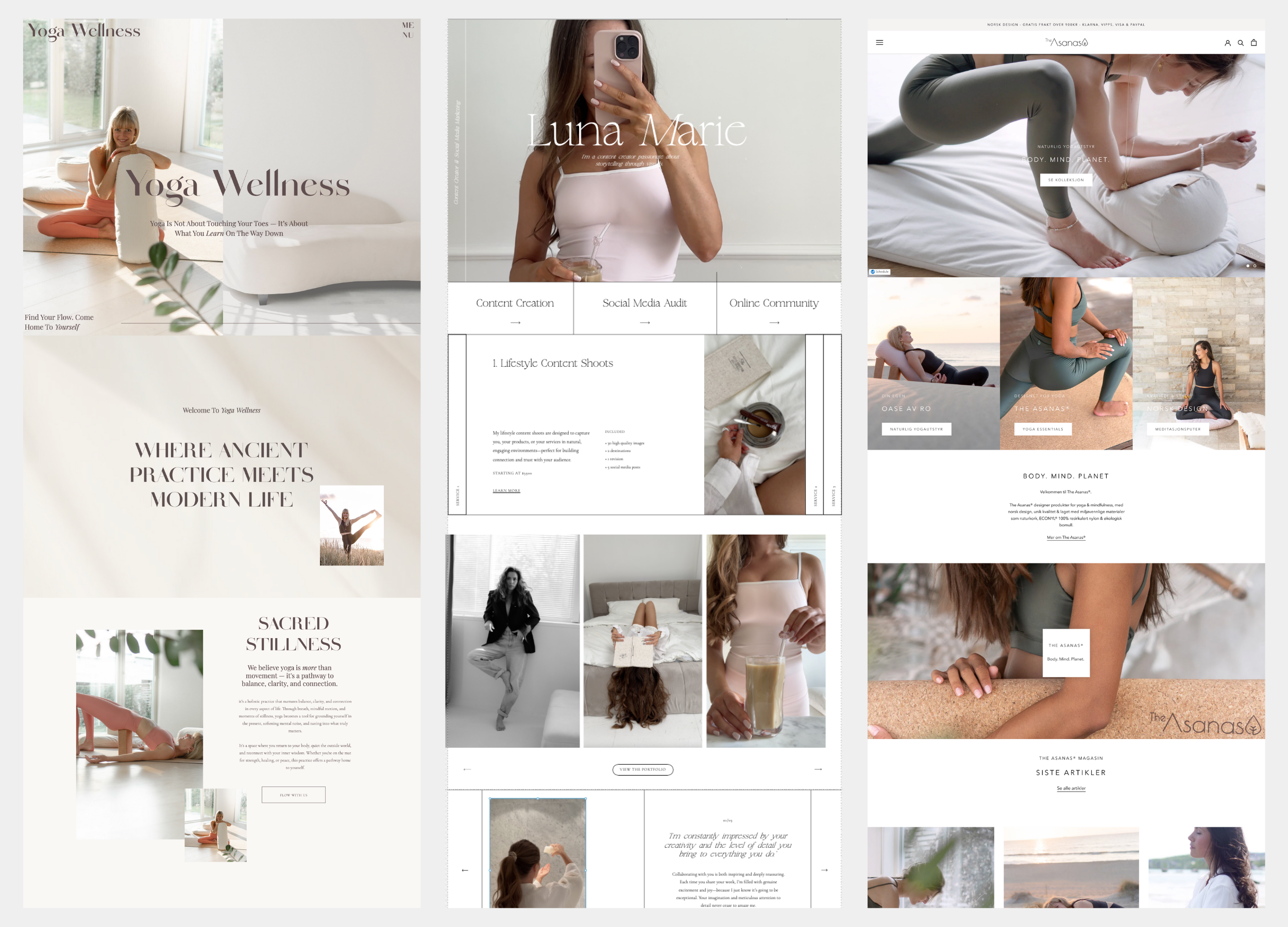How to Feature Your Podcast on Showit with Fjōr Avenue Templates
A guide for creative entrepreneurs ready to showcase their voice
There’s something magnetic about podcasts. They’re personal, intimate, and powerful — and for many creatives, they’ve become more than just content. They’re an extension of your voice, your brand, your philosophy.
But if your podcast lives only on Spotify or Apple Podcasts — tucked away on a platform you don’t own — you’re missing an opportunity. Your website is your creative home. And featuring your podcast on a beautifully branded website built with Showit (especially with a Fjōr Avenue template) makes all the difference.
Whether you’re launching a new show or giving your existing podcast the digital home it deserves, this guide will walk you through how to feature your podcast on Showit using Fjōr Avenue templates — clearly, confidently, and beautifully.
✨ Why Feature Your Podcast on Your Showit Website?
Before diving into how, let’s talk about why this matters.
Your website is your brand headquarters.
Social platforms change, podcast directories update, algorithms evolve — but your website is your digital home. It's where your people come to connect with you, not a platform.
You’re building credibility.
Having a custom podcast page that mirrors your brand aesthetic elevates how your content is perceived. It’s not just a link drop — it’s a curated experience.
You increase discoverability.
By embedding your podcast episodes on your site and optimizing your show notes, you're creating fresh content that helps you show up in search results (and brings people back to your ecosystem).
You control the journey.
Want listeners to join your email list? Buy your digital product? Book a discovery call? You can build those next steps directly into your podcast page.
What You’ll Need
Here’s a quick list of what you need before starting:
-
A Showit Account (subscription required)
-
A Fjōr Avenue template (designed with creatives like you in mind)
-
Your podcast hosting platform (e.g., Spotify for Podcasters, Apple Podcasts, Anchor, Libsyn, Buzzsprout, etc.)
-
Embed code or RSS feed for your show
-
Optional: podcast cover art, headshots, testimonials, episode descriptions, and opt-in lead magnets
Step-by-Step: How to Feature Your Podcast on Showit
Let’s break this down. Whether you're showcasing a full podcast library or just your latest episodes, here’s how to bring it all together:
Step 1: Choose or Create Your Podcast Page
Several of Fjōr Avenue’s templates feature a Podcast page for easy integration, like the templates Emily, Sunny & Salty, Jūly and Loiré.
Check out the Live Demo of the Podcast Page for the Emily Template here.
If your template doesn't include a podcast layout out of the box, don’t worry — you can repurpose a service page or create a new one by duplicating an existing layout.
Pro Tip:
Use section labels in Showit (like “Podcast Hero” or “Recent Episodes”) to keep your design organized while editing.
Step 2: Embed Your Podcast Player
Every podcast host offers a way to embed your podcast or a specific episode. Here's how:
A. Get Your Embed Code:
From your podcast host:
-
Spotify: Click on the episode > “Share” > “Embed”
-
Apple Podcasts: Use a service like Podpage or Fusebox.fm
-
Anchor.fm: Click episode > "Embed" > Copy HTML code
-
Buzzsprout/Libsyn/Podbean: Find the “Embed” or “Share” options for your episodes or show player
B. Add It to Showit:
-
Go to your podcast page in Showit
-
Add an Embed Code box where you want your player to appear
-
Paste the code
-
Resize as needed to fit your layout
That’s it. You now have a functional, on-brand embedded podcast on your site.
Step 3: Customize Your Podcast Page Design
Aesthetics matter — especially for audio content. Here’s how to make your page feel editorial and premium using Fjōr Avenue's templates:
🔸 Add a Hero Section:
-
Use your podcast cover art or a professional headshot
-
Add your podcast tagline and what the show is about
-
CTA: “Listen Now,” “Subscribe,” or “Start with Episode One”
🔸 Feature Your Latest Episode:
-
Embed the episode player
-
Add a short description or quote from the episode
-
Include a “Read More” or “Show Notes” button if you want a full blog-style entry
🔸 Add a Grid of Recent Episodes:
-
Use a custom layout with squares or cards
-
Add a static image for each (your cover or an episode-specific graphic)
-
Link each to an individual Showit blog post or page if you want to expand on each episode
🔸 Include CTAs:
-
Invite people to subscribe to your newsletter
-
Link to your course, shop, or services
-
Offer a freebie that ties into your episode content
Step 4: Create Individual Episode Pages (Optional but Powerful)
If you're ready to go the extra mile, create dedicated pages or blog posts for each episode. Here’s why:
-
SEO: Titles, keywords, and transcripts help you get found in Google
-
Repurposing: You can turn show notes into long-form content or pin-worthy graphics
-
Conversions: You can build lead magnets or sales funnels directly into episode pages
Here’s how:
-
Use Showit’s blog feature (connected to WordPress)
-
Create a new blog post for each episode
-
Include:
-
Episode title
-
Audio player embed
-
Transcript or show notes
-
Links mentioned
-
Social share buttons
-
CTA (email opt-in, service, product)
-
Visual Styling Tips with Fjōr Avenue Templates
Your podcast page should feel like a branded experience — here’s how to use Showit’s flexibility to enhance it:
| Design Element | How to Style It |
|---|---|
| Fonts | Use clean, legible typefaces with personality |
| Colors | Stay on-brand — use soft tones for warmth or bold ones for energy |
| Images | Mix professional portraits with candid photos or flatlays |
| Layout | Use intentional whitespace and mobile-first design |
| Icons | Use Spotify/Apple icons for easy subscriber access |
And remember — with Fjōr Avenue templates, these details are already thoughtfully designed. You simply customize them to match your voice.
Bonus: Add a Podcast Section to Your Homepage
Bring visibility to your podcast by adding a teaser section to your homepage. Here’s how:
-
Add a section titled “On the Podcast” or “Latest Episode”
-
Embed the latest episode
-
Add a link to your full podcast page
-
Consider including a testimonial or review from a listener
This increases traffic to your podcast and keeps your site dynamic with fresh content.
Optimization Tips
Once your podcast is embedded and styled, here’s how to make the most of it:
✅ SEO
-
Use keywords in your episode titles and show notes
-
Add alt text to all images
-
Link internally to related blog posts or services
✅ Shareability
-
Add Pinterest graphics to episode pages
-
Use Click-to-Tweet or Instagram quote cards
-
Link episodes in your email newsletter
✅ Analytics
-
Use Google Analytics to track podcast page visits
-
Track click-through rates to Spotify, Apple, etc.
-
See which episodes drive the most engagement or leads
Examples of What You Could Feature
-
Your podcast trailer front and center
-
Curated episode lists like: "Start Here," "Most Popular," "For Creatives"
-
A call-to-action to leave a review or submit a listener question
-
Guest headshots and bios with linkbacks
-
A “Behind the Mic” section about you and your story
Wrapping It Up
Podcasting isn’t just about speaking — it’s about curating an experience. When you feature your show on a Showit website using a Fjōr Avenue template, you’re giving your voice a visual home. One that mirrors your brand’s personality, values, and story.
You don’t need to be a designer or developer. You just need a clear voice, a beautiful layout, and a platform that lets you bring it all together.
With the right structure, you can turn listeners into subscribers, subscribers into clients, and your podcast into a powerful brand asset.
Ready to feature your podcast the editorial way?
Explore Fjōr Avenue’s Showit templates for creatives, and give your show the elegant, strategic presence it deserves.