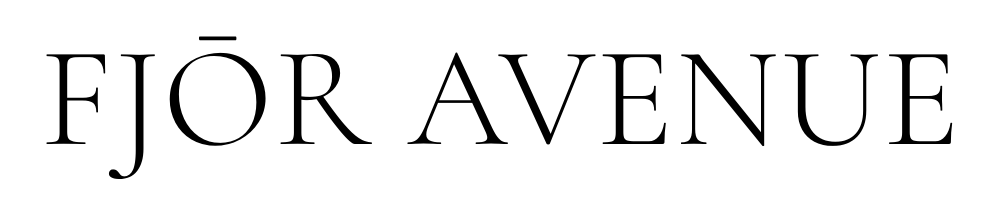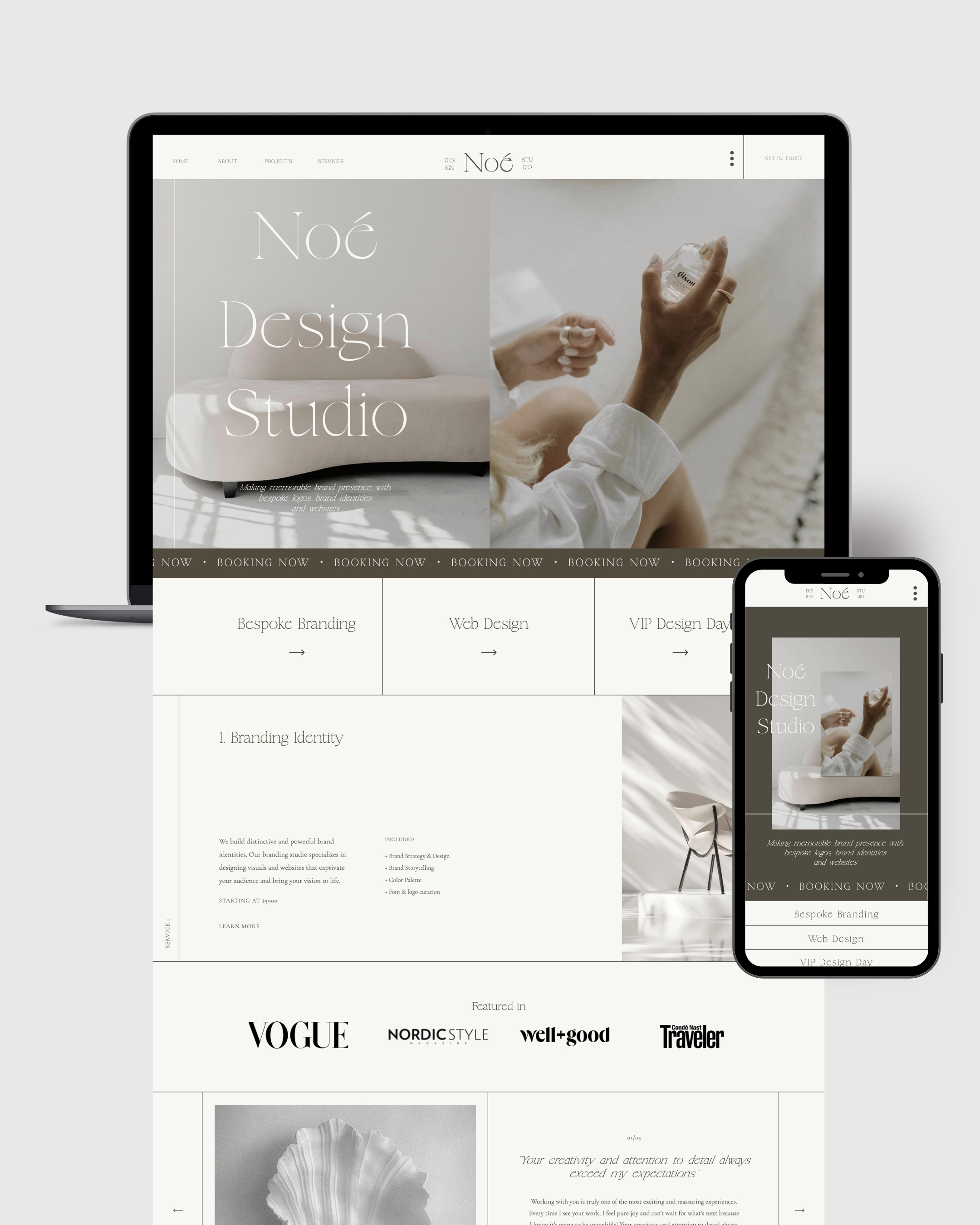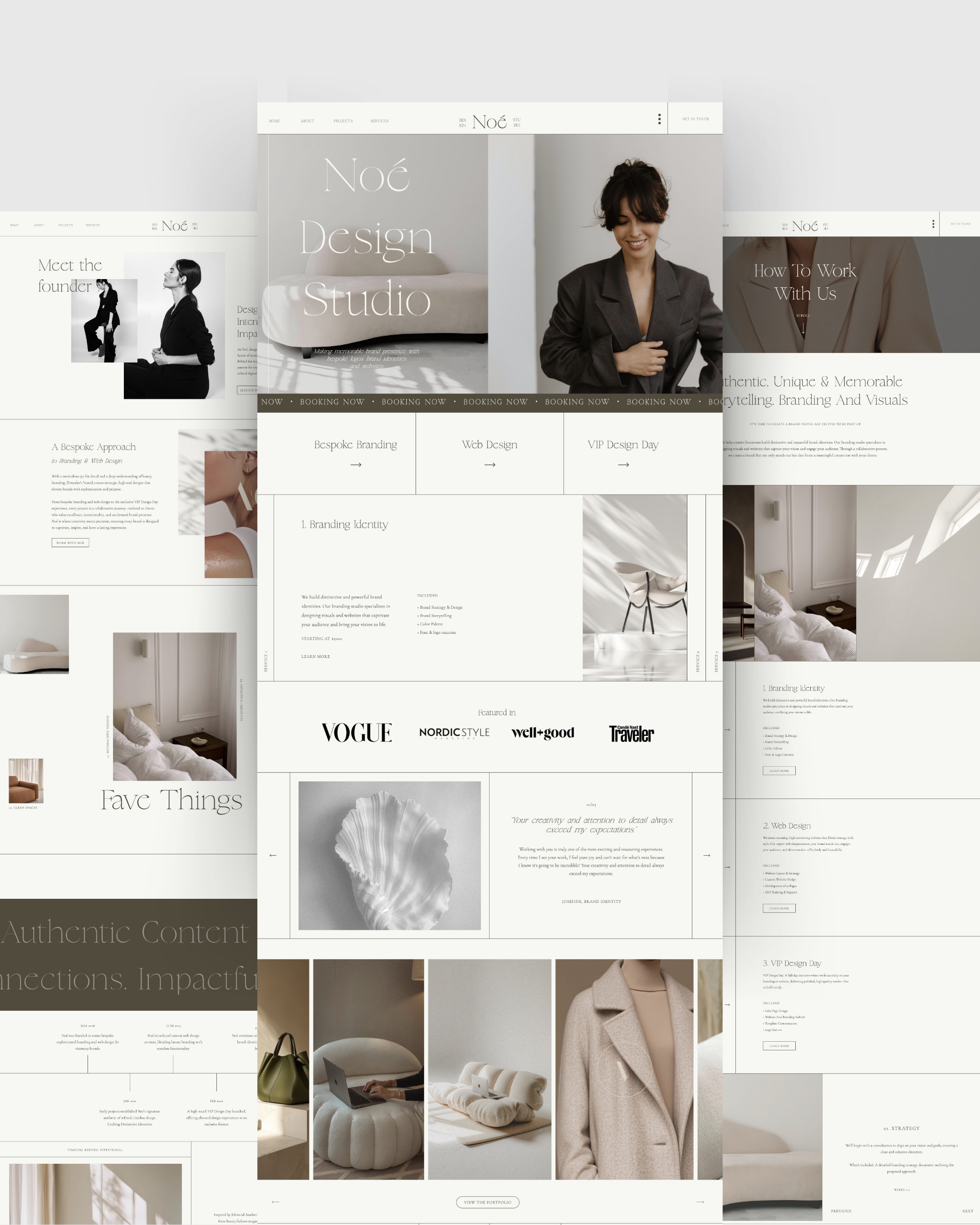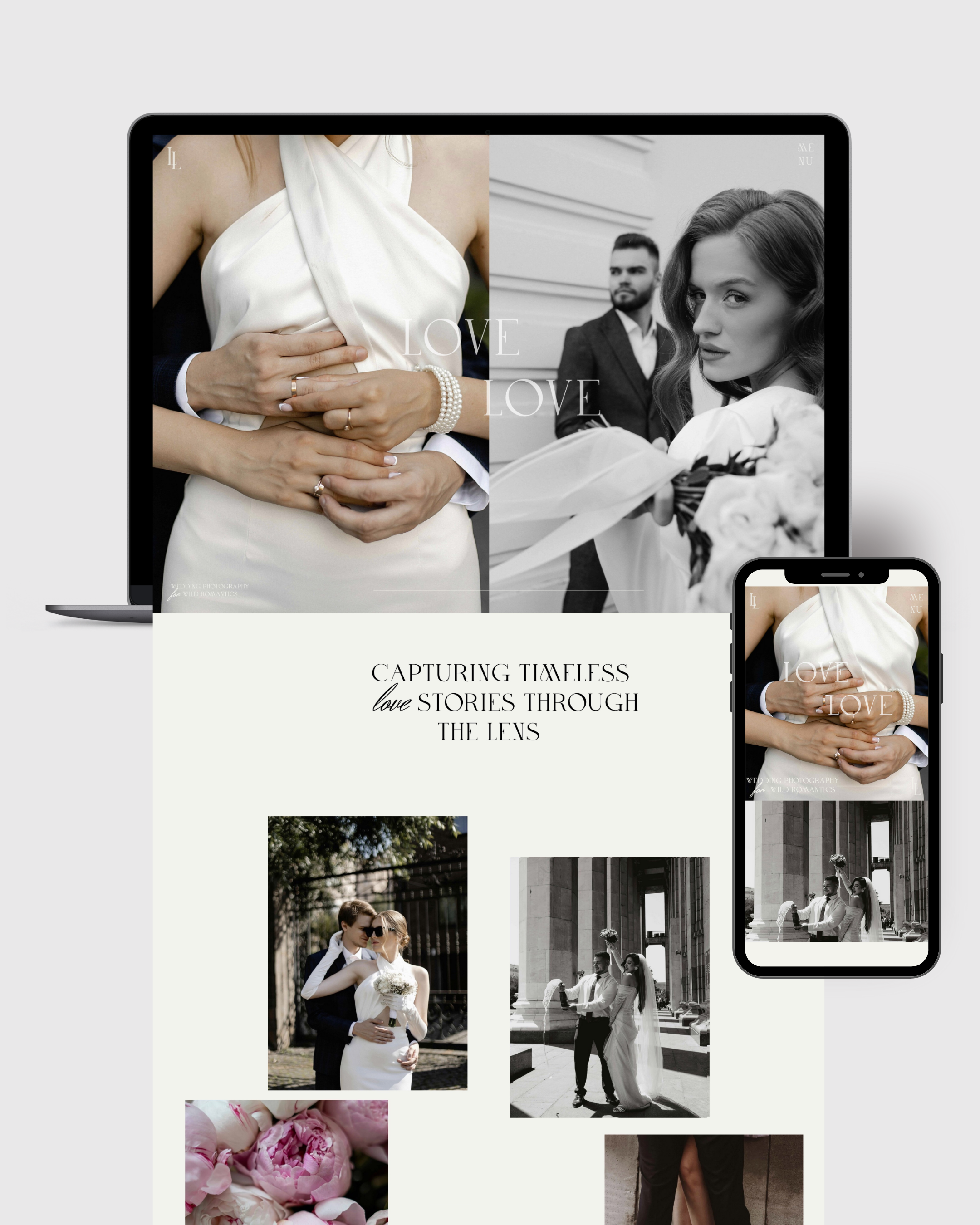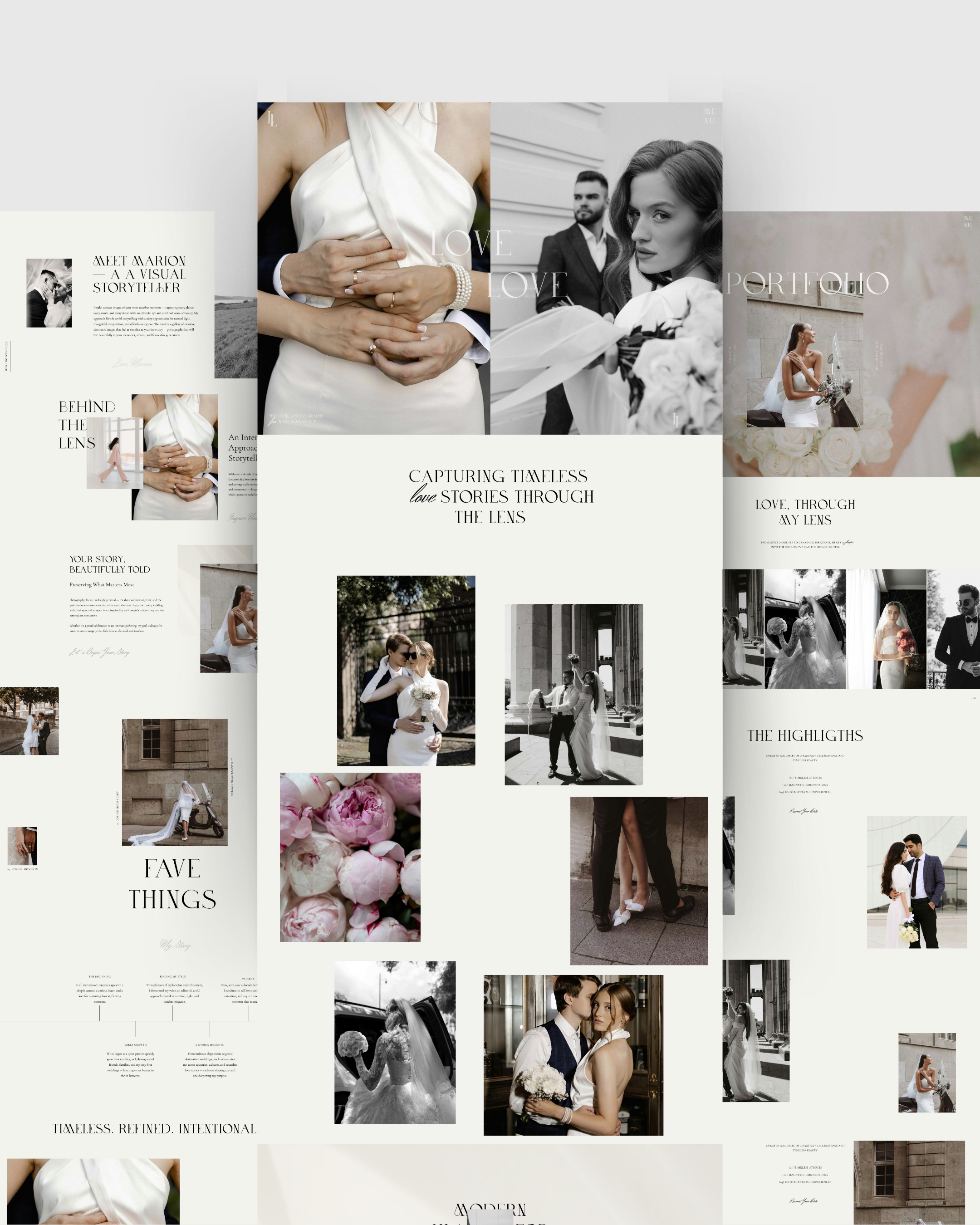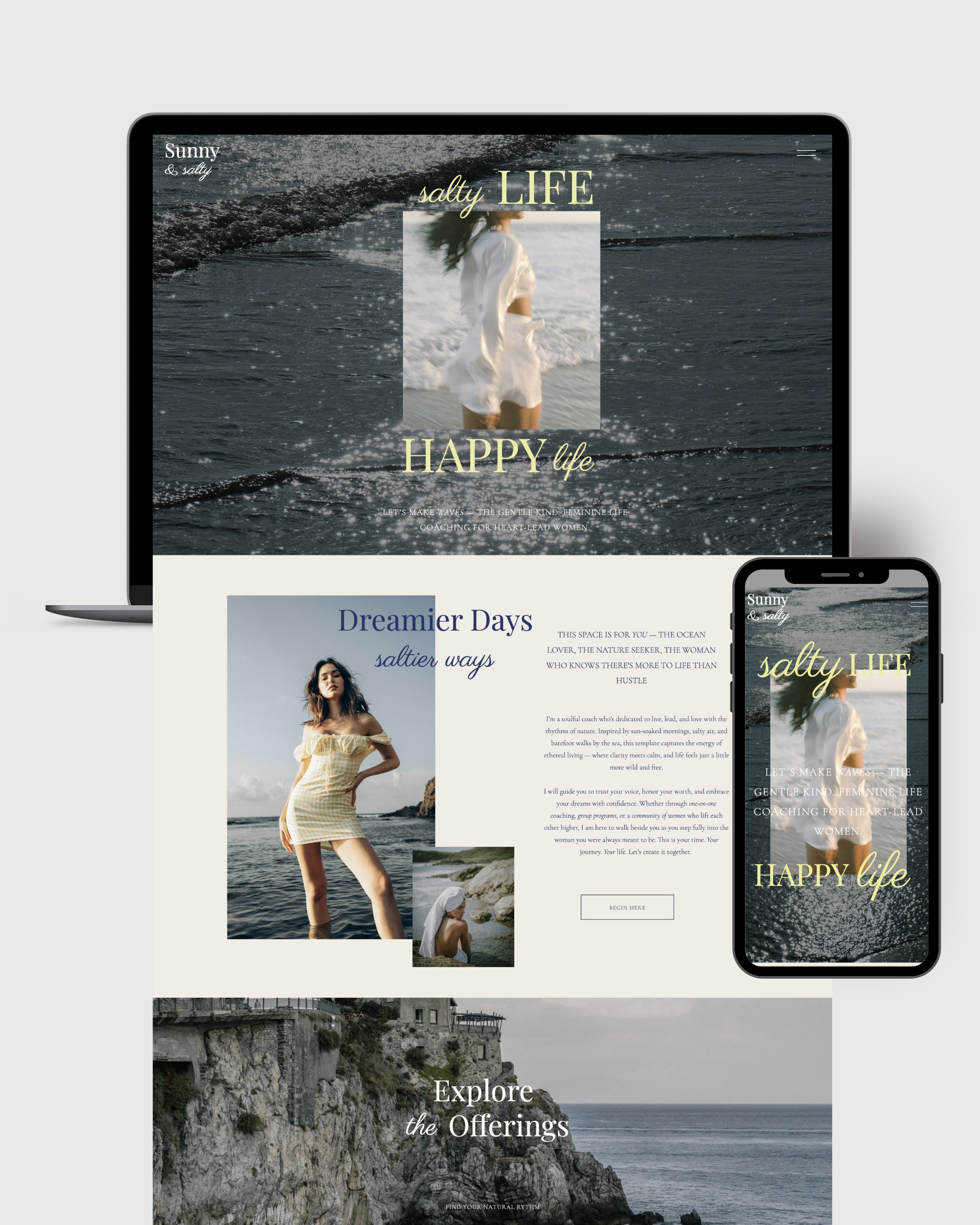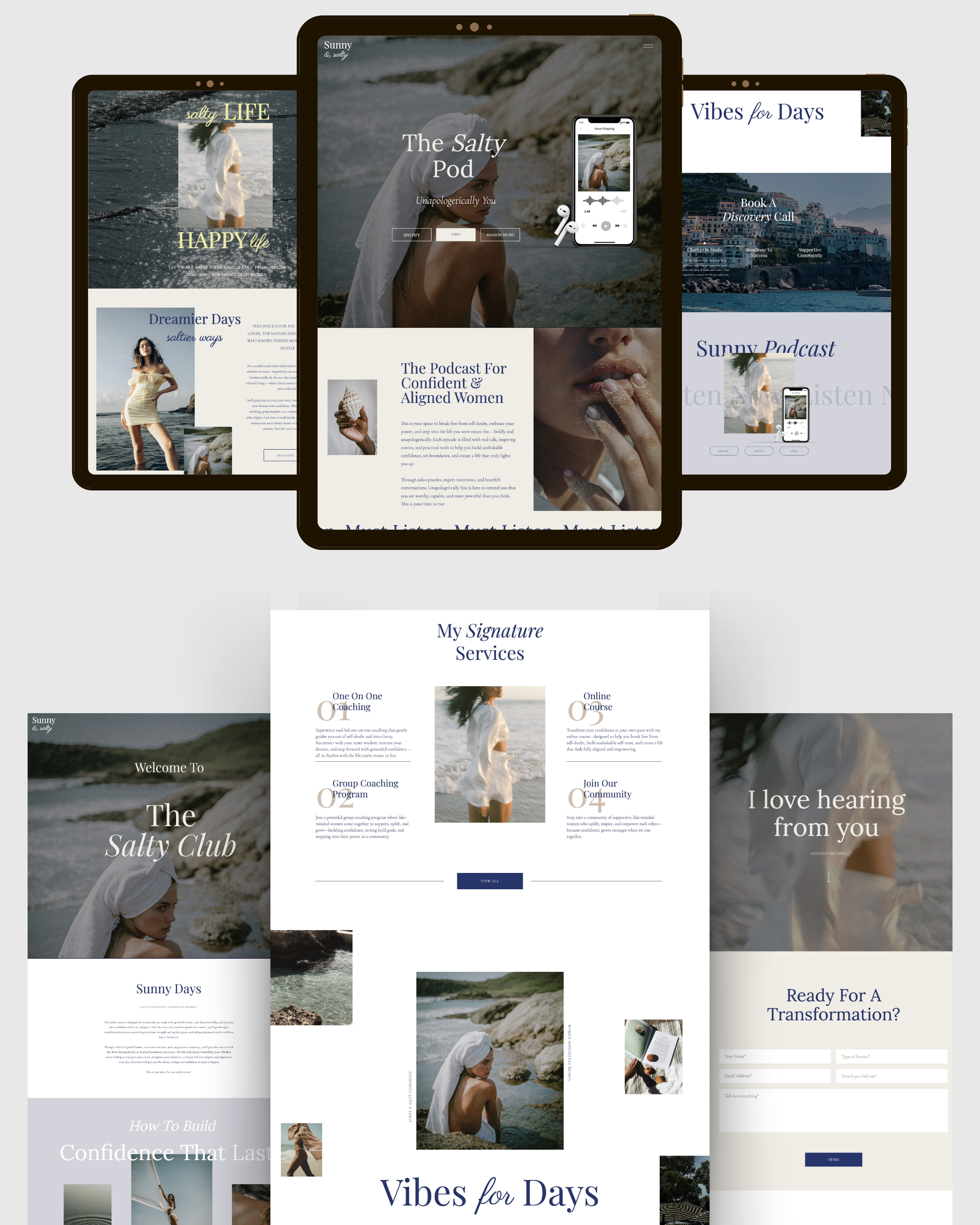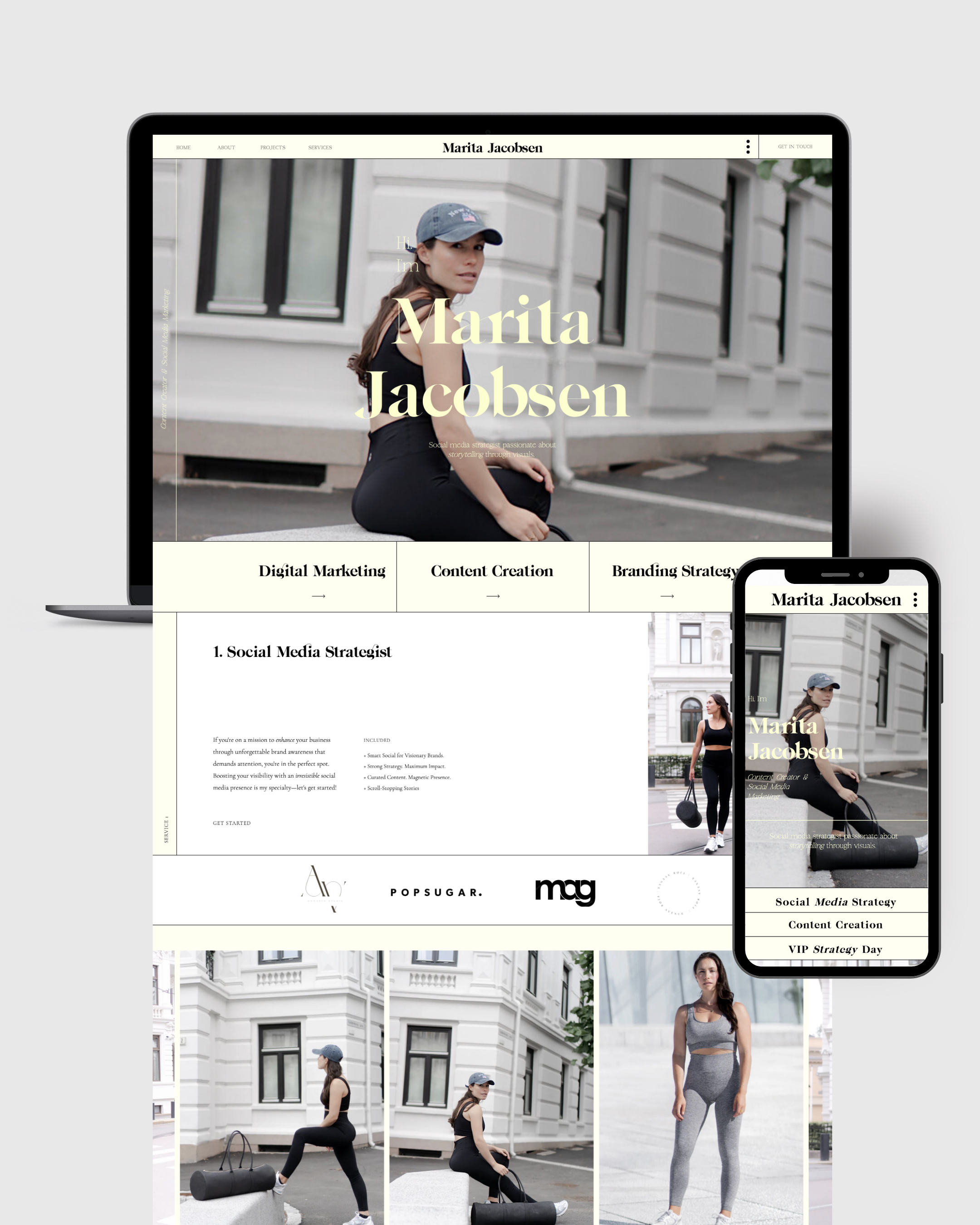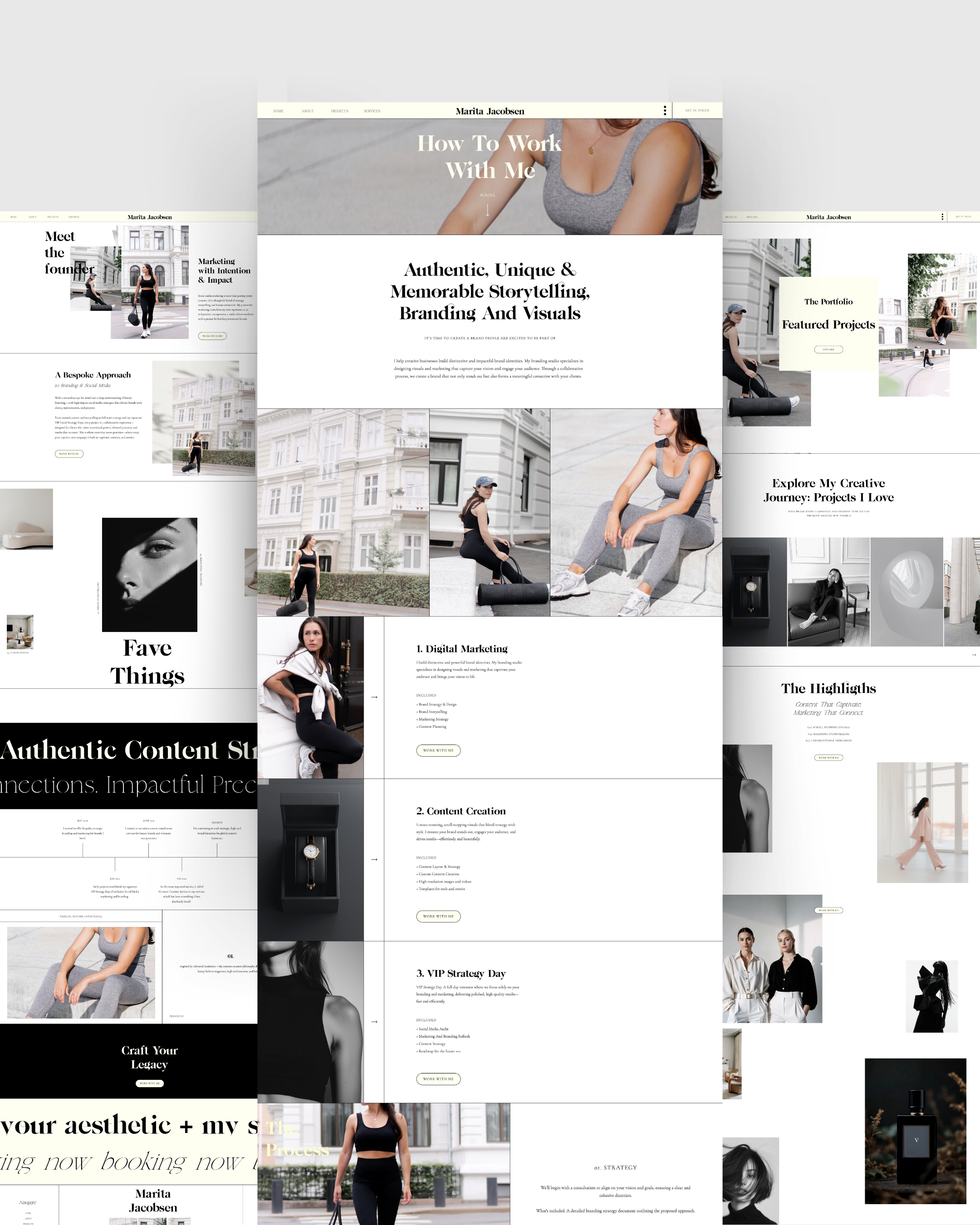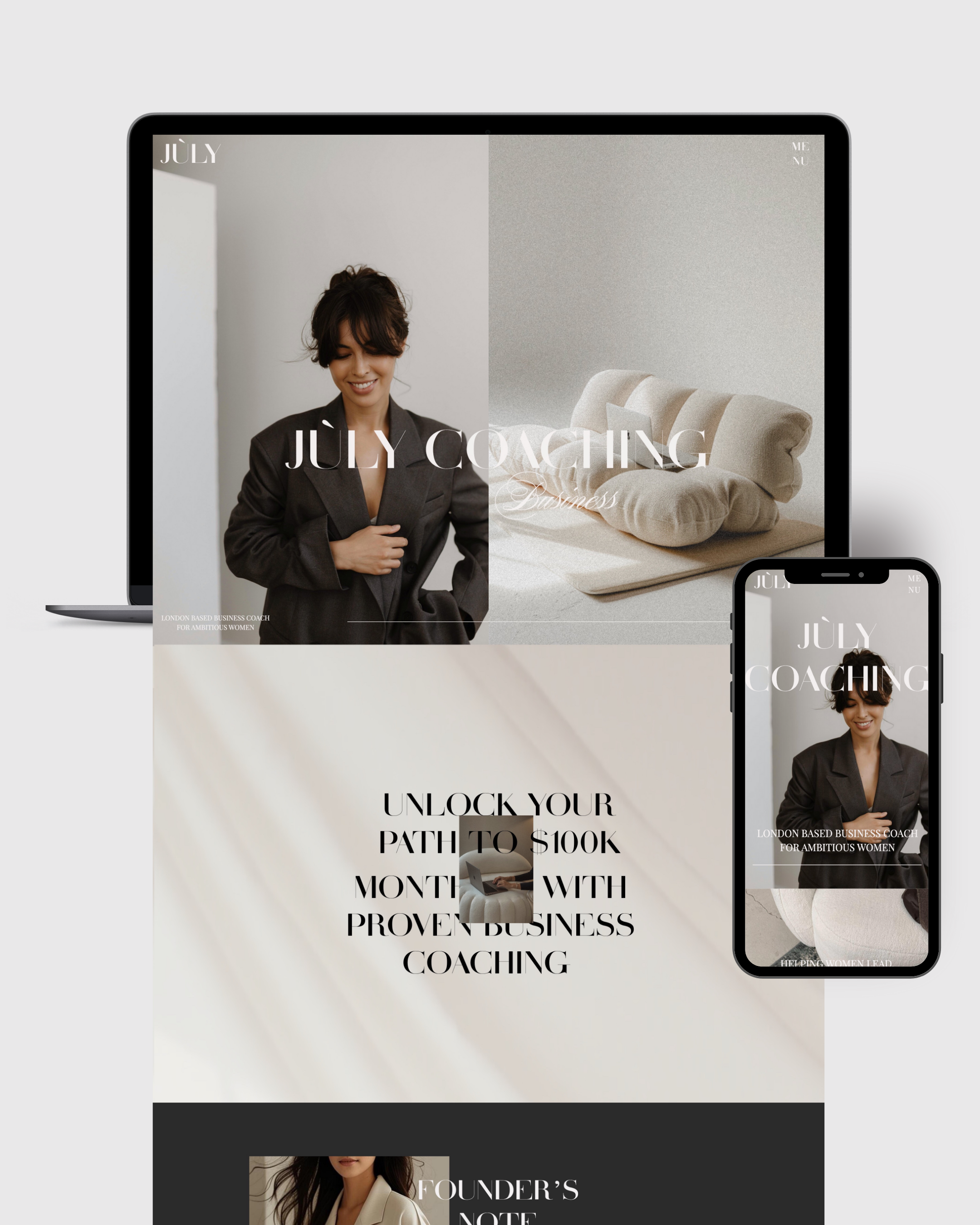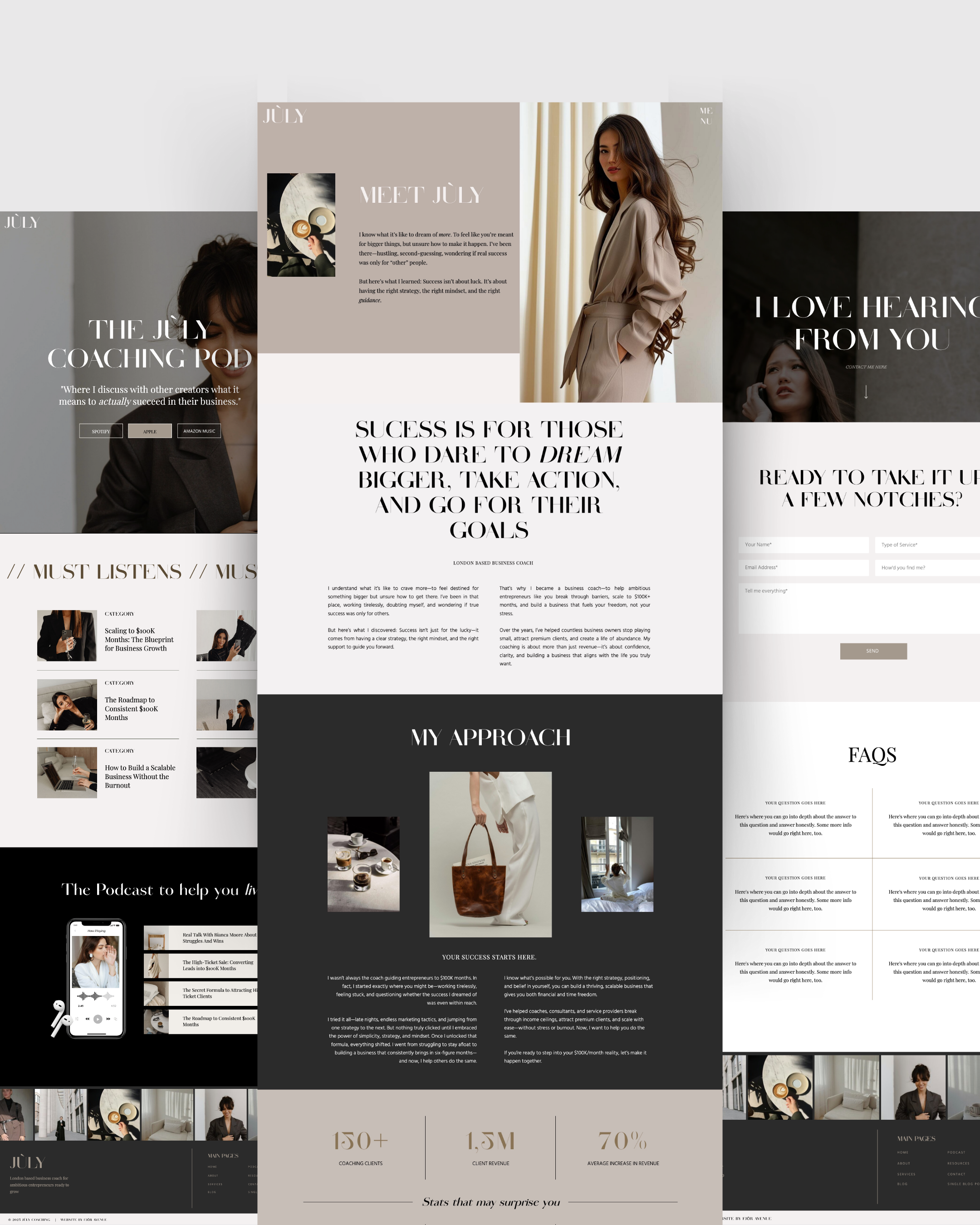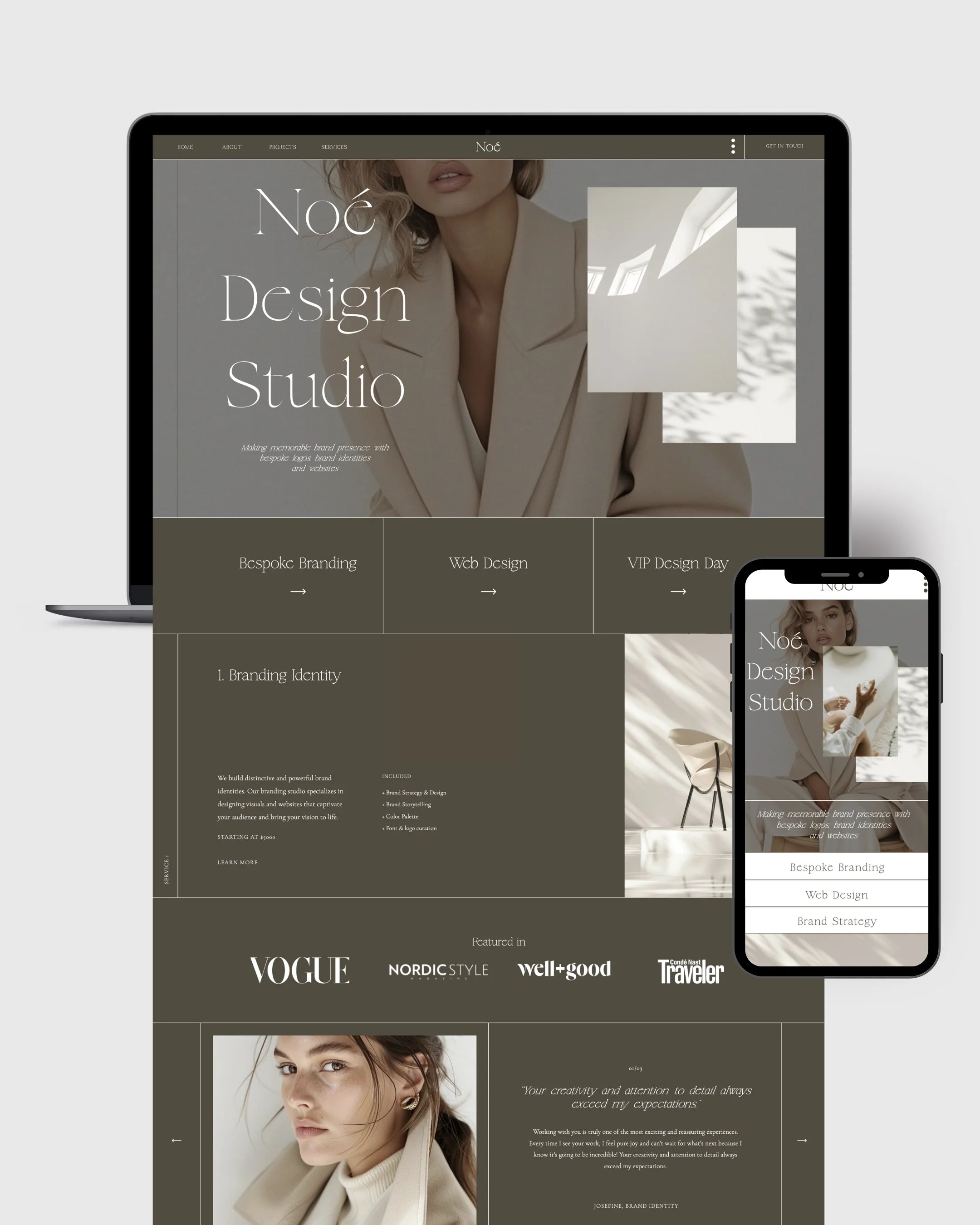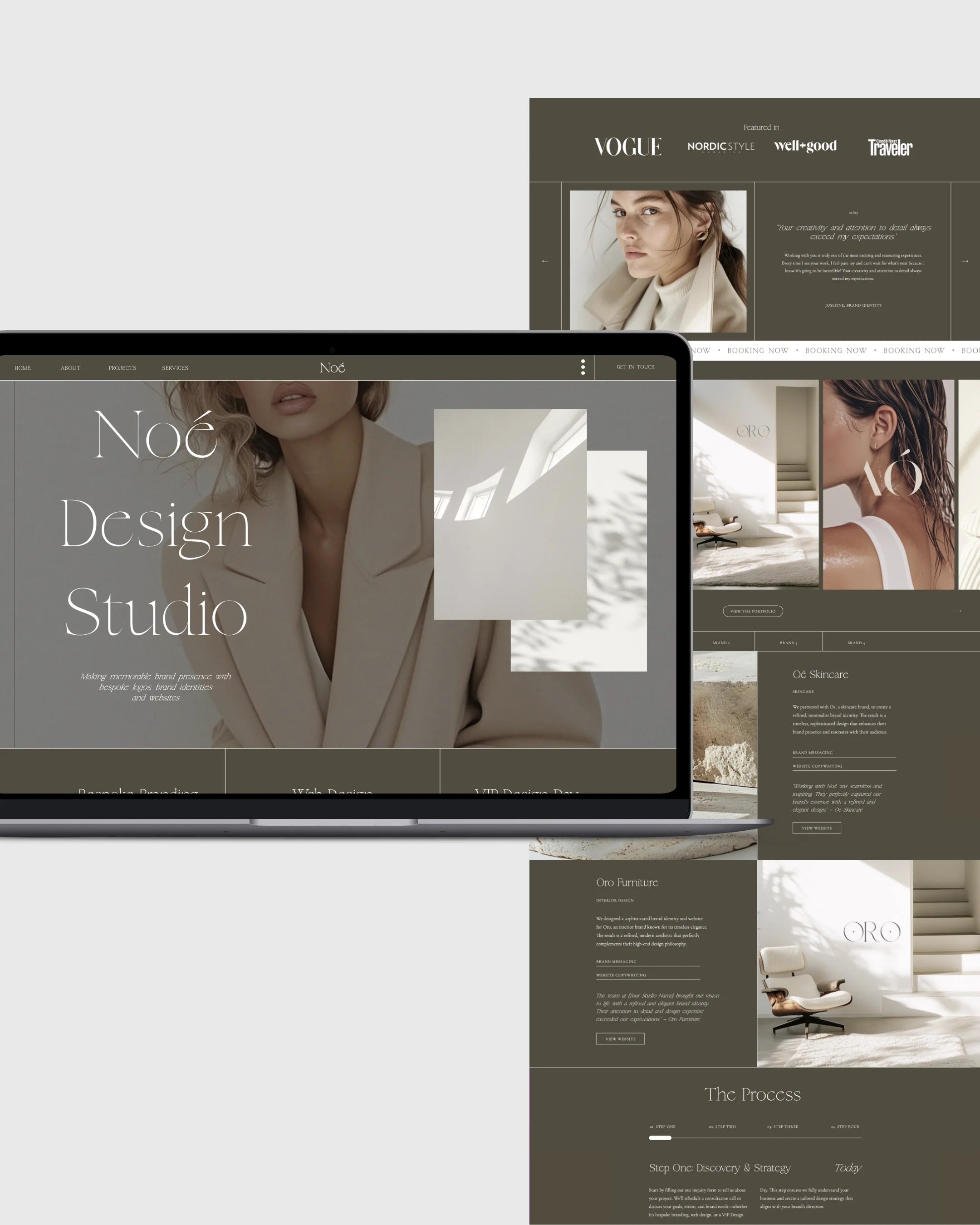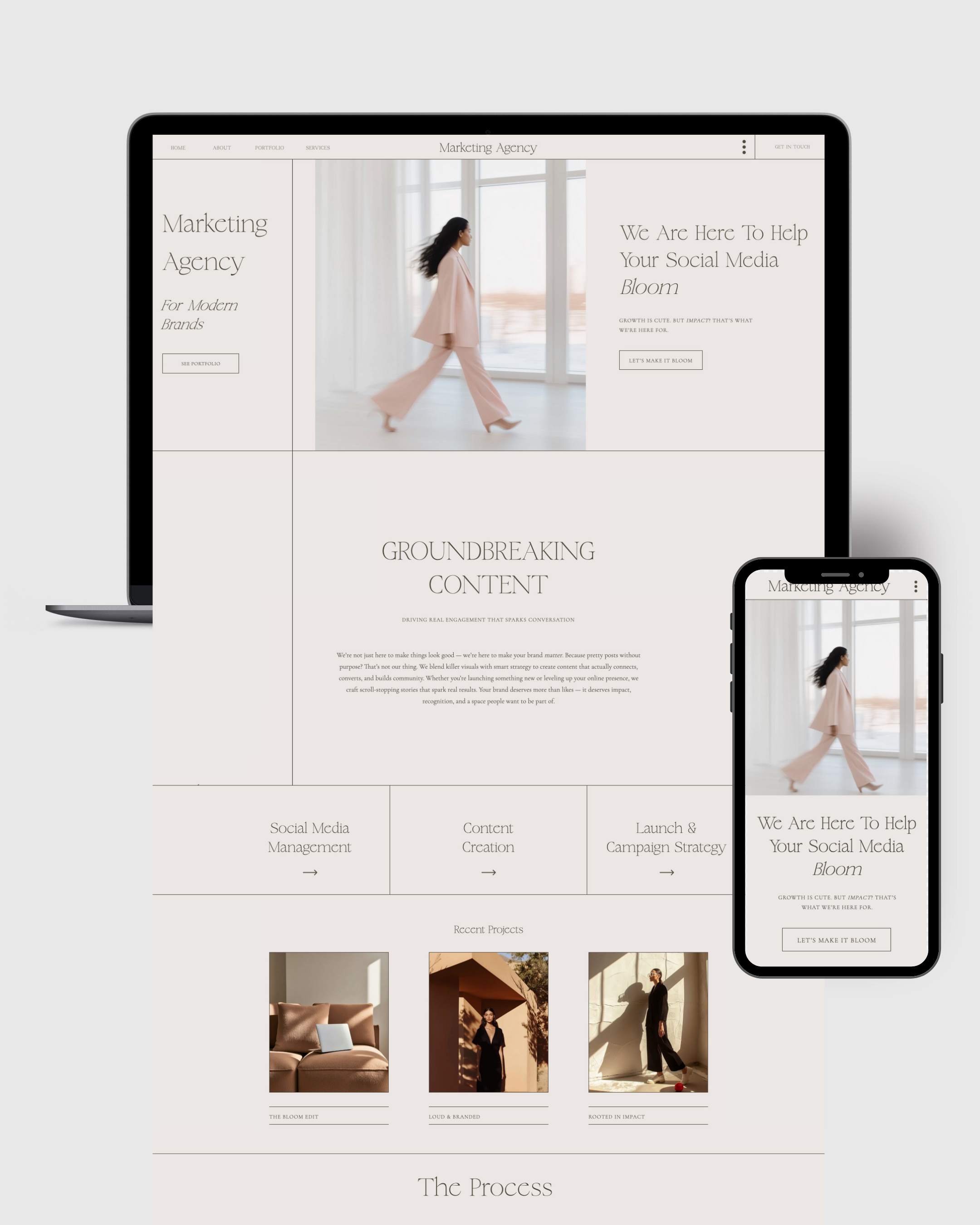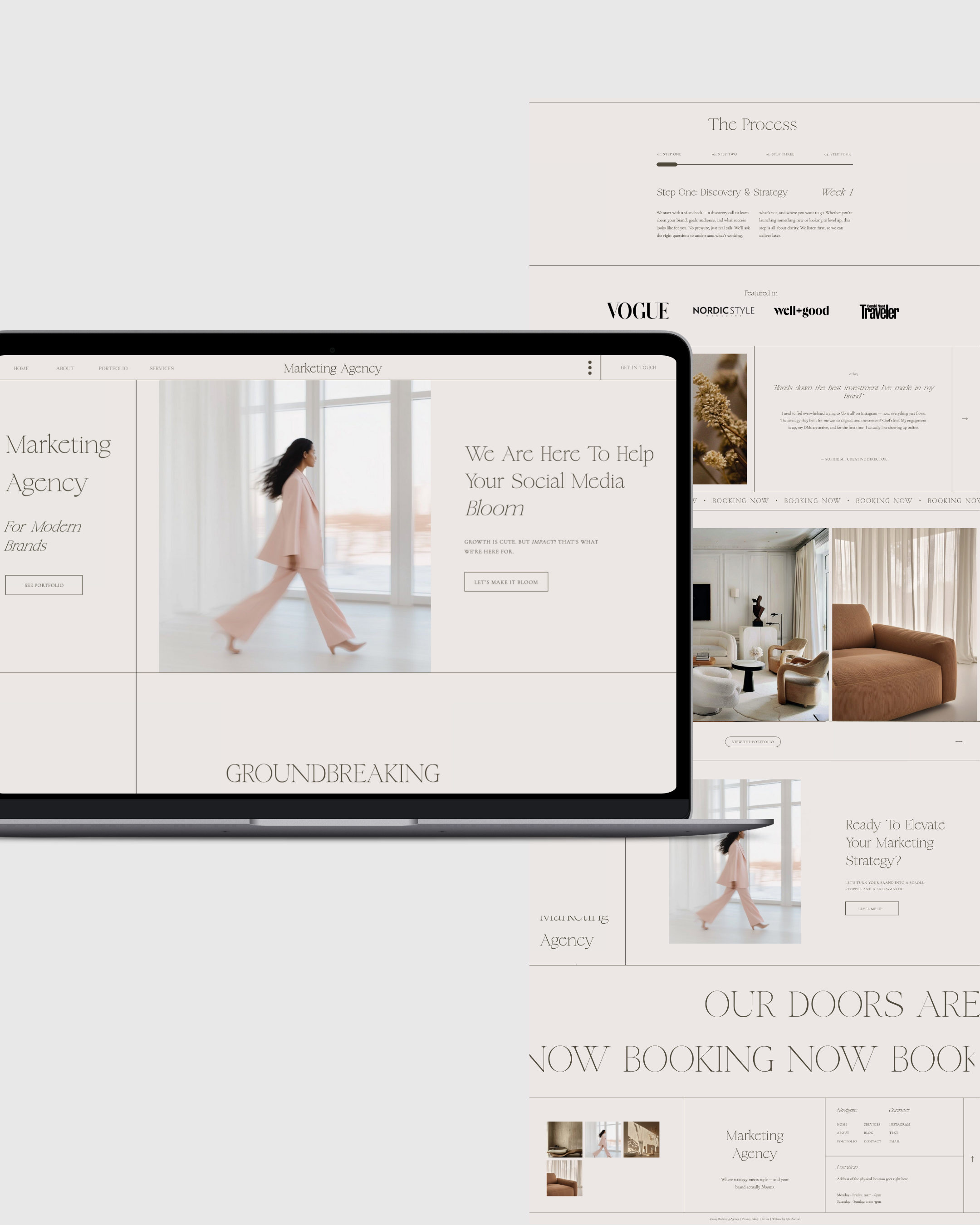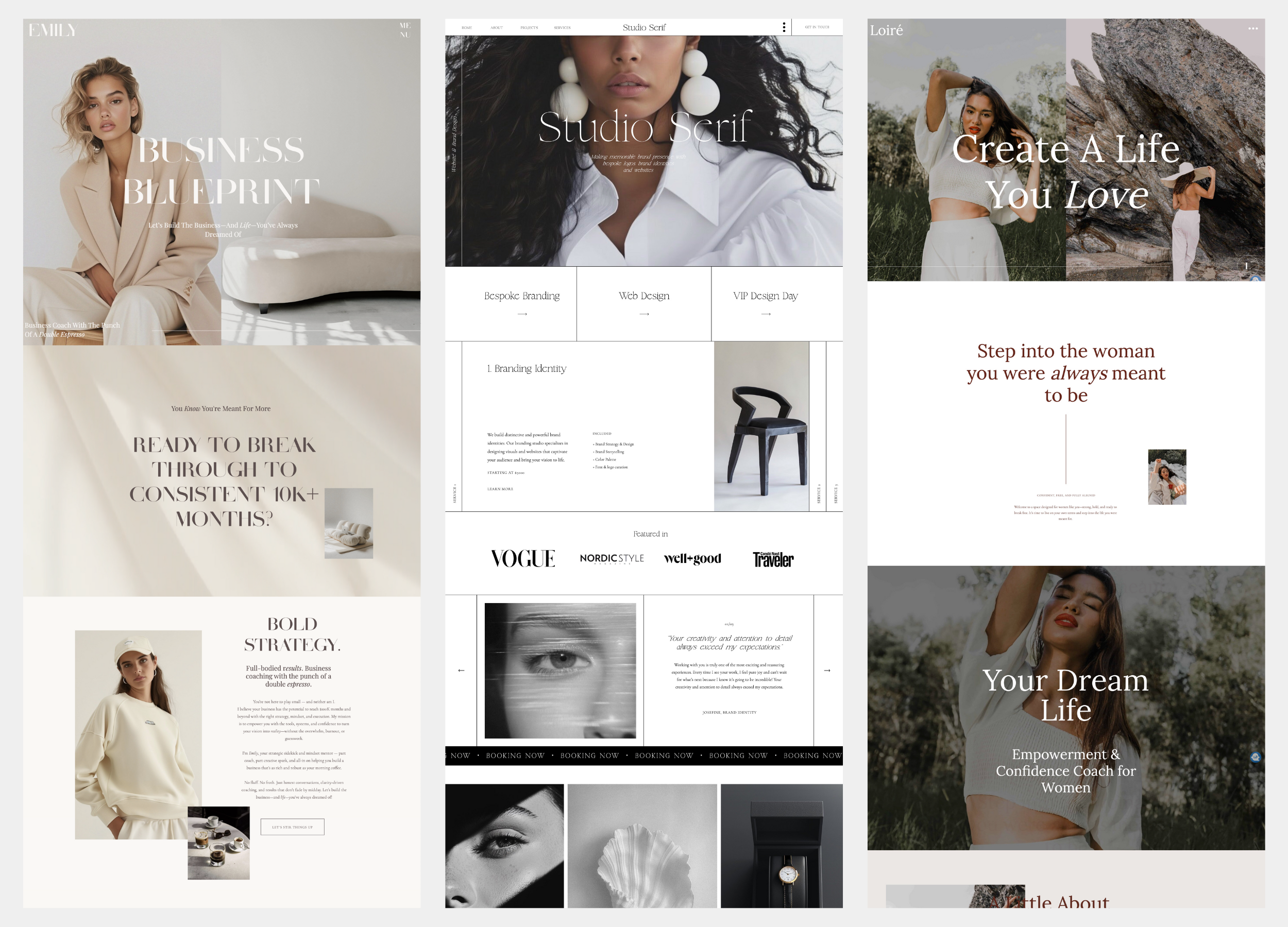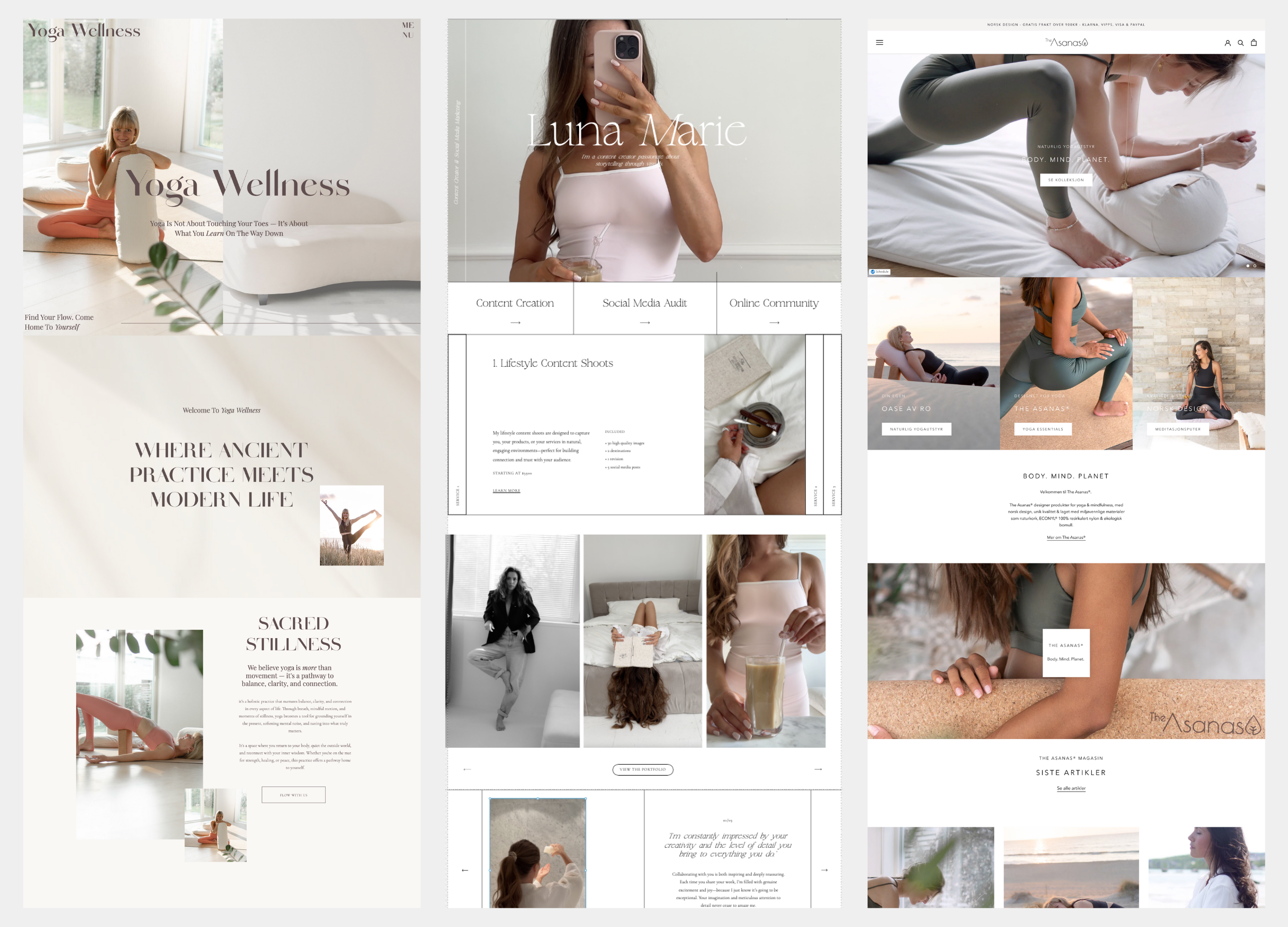Article: How Does the Showit + WordPress Blog Integration Work?

How Does the Showit + WordPress Blog Integration Work?
Everything creatives need to know about the most flexible website + blogging combo on the internet
Blogging isn’t dead — far from it. In fact, it’s one of the most powerful, SEO-rich ways to connect with your audience, showcase your voice, and build long-term brand visibility.
But here’s the catch: Most beautiful website builders fall flat on blogging features. And most great blogging platforms? A bit… uninspired in the design department.
That’s where the Showit + WordPress integration comes in — a game-changer for creative entrepreneurs, service providers, and digital product sellers who want both beauty and brains behind their blog.
In this post, we’ll walk you through how the Showit + WordPress blog integration works, why it matters, what it unlocks, and how to get it running smoothly on your own website (especially if you're using a Fjōr Avenue template).
Let’s demystify it — so you can blog with both style and strategy.

What Is Showit + WordPress?
At its core, the Showit + WordPress integration is the marriage of two best-in-class platforms:
-
Showit: a drag-and-drop website builder known for its creative freedom, editorial layouts, and zero-code design experience.
-
WordPress: a robust blogging and content management platform that powers over 40% of the internet and is beloved by bloggers and SEO professionals alike.
When you use Showit + WordPress together, you get the best of both worlds:
-
Visually stunning blog design (via Showit)
-
Powerful content creation and management (via WordPress)
And the best part? You don’t have to design your blog in WordPress — it’s all styled in Showit, then powered by WordPress behind the scenes.
Why Not Just Use One or the Other?
Let’s quickly compare:
| Platform | Pros | Cons |
|---|---|---|
| Showit | Beautiful, no-code design flexibility | Weak native blogging tools |
| WordPress | Powerful blog/SEO tools | Clunky, limited design freedom |
If you’re a creative business owner, educator, or content-driven entrepreneur, you likely want:
-
A completely custom design (not a rigid template)
-
A seamless way to blog and update posts
-
Backend SEO control (slugs, categories, Yoast, etc.)
-
The ability to grow into more complex content over time
The Showit + WordPress integration gives you exactly that.
How the Integration Works
Let’s get practical. Here’s what happens under the hood:
1. Design Your Blog Layout in Showit
Inside the Showit builder, you create:
-
Blog home page (e.g.
/blog) -
Single post template
-
Blog category pages
-
Blog sidebar, newsletter opt-ins, share buttons — all visually styled
It’s all drag-and-drop — no code, no theme hacking, and total creative control.
2. Showit Connects Your Site to a WordPress Backend
When you purchase a Showit plan that includes a blog, they automatically:
-
Set up a WordPress instance for your site
-
Link it directly to your Showit account
-
Handle hosting and security
You’ll receive WordPress login credentials from Showit once everything’s connected.
3. Write Blog Posts in WordPress
Once your templates are ready, you’ll log into your WordPress dashboard and:
-
Add a new post
-
Write your content
-
Set your featured image, categories, tags, and SEO data
-
Hit publish
Showit then pulls in your post content and displays it using the layout you created.

Step-by-Step: Setting Up Your Showit + WordPress Blog
Step 1: Choose a Showit Plan That Includes a Blog
Showit offers three plans:
-
Showit (No Blog) – good for portfolio or brochure sites
-
Showit + Basic Blog – powered by WordPress, ideal for most
-
Showit + Advanced Blog – for those with existing WordPress blogs or plugins
To use the WordPress blog feature, you’ll need at least the Basic Blog plan.
Showit handles the blog setup and backend installation for you — no need for separate hosting or manual installations.
Step 2: Design Your Blog Templates in Showit
This is where Fjōr Avenue templates shine. All templates come with:
-
A beautifully styled blog homepage
-
A custom single post layout
You can easily customize these layouts by adjusting fonts, colors, image sizes, and spacing — all inside the visual Showit builder.
Step 3: Log Into WordPress and Start Blogging
Once your blog is live, you’ll access the WordPress dashboard at yourdomain.com/wp-admin.
Inside WordPress:
-
Navigate to Posts > Add New
-
Add your blog post title and content
-
Upload a featured image
-
Choose categories and tags
-
Optimize for SEO with a plugin like Yoast
-
Click Publish
Your content is now live — and it will appear on your Showit-designed blog layout automatically.
SEO and Content Strategy with the Integration
One of the biggest advantages of using WordPress with Showit is the SEO functionality.
You can:
-
Customize slugs (URLs) for each post
-
Write meta titles and descriptions
-
Add image alt text
-
Organize content into categories and tags
-
Create internal links and backlinks
-
Use SEO plugins like Yoast or Rank Math
All of this takes place in the WordPress backend — while the visual styling and layout remain controlled in Showit.
It’s the best of both content and design worlds.

Common Questions About the Integration
Do I Need to Install WordPress?
No. Showit installs and hosts your WordPress backend for you when you purchase a blogging plan.
Can I Use WordPress Plugins?
Yes, depending on your Showit plan.
-
The Basic Blog plan includes limited plugin use (usually essentials like Yoast SEO).
-
The Advanced Blog plan allows more flexibility with plugins, making it ideal for eCommerce, membership, or podcast features.
Can I Migrate My Existing Blog?
Yes. Showit offers free blog migration services when you switch to their platform. They’ll move your existing WordPress blog content into your new WordPress setup while maintaining your domain.
Can I Blog Without WordPress?
Technically, you could create static blog-like pages in Showit, but it’s not recommended. It’s time-consuming, not SEO-friendly, and lacks the content management tools WordPress offers.
Smart Layout Tips for Showit Blogs
A well-designed blog doesn’t just look good — it works hard. Here are a few layout strategies that convert:
| Section | What to Include |
|---|---|
| Blog Hero | Blog title, description, search bar |
| Featured Post | Highlight your most important article |
| Category Blocks | Help readers browse by topic |
| Opt-In CTA | Grow your email list mid-scroll |
| Related Posts | Keep readers engaged |
| Share Buttons | Make it easy to distribute content |
Each of these can be customized within Showit’s builder — giving you full visual freedom.
Is This Setup Right for You?
The Showit + WordPress integration is ideal for:
-
Photographers sharing galleries and wedding stories
-
Coaches publishing educational content
-
Designers writing SEO-friendly blog posts
-
Podcasters uploading transcripts and show notes
-
Digital product sellers who want to grow organic traffic
If you care about creative control and search engine discoverability, this setup is unmatched.
Final Thoughts
With Showit + WordPress, you don’t have to choose between a stunning website and a powerful blog. You get both.
You design once — in Showit — and blog consistently — in WordPress. And it all works together seamlessly, without code, confusion, or compromise.
For creative business owners who want their brand to be memorable and their content to be found, this integration is a smart and scalable solution.
Ready to Start?
Explore Fjōr Avenue’s Showit templates — designed for creatives who want elegance and ease, with built-in blog layouts ready to connect to WordPress.
Whether you're starting from scratch or migrating an existing blog, there's a template to support your next chapter.