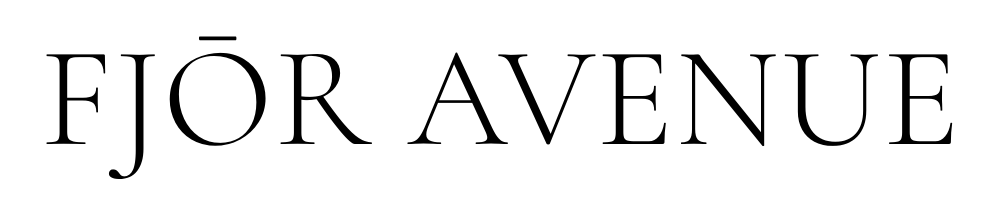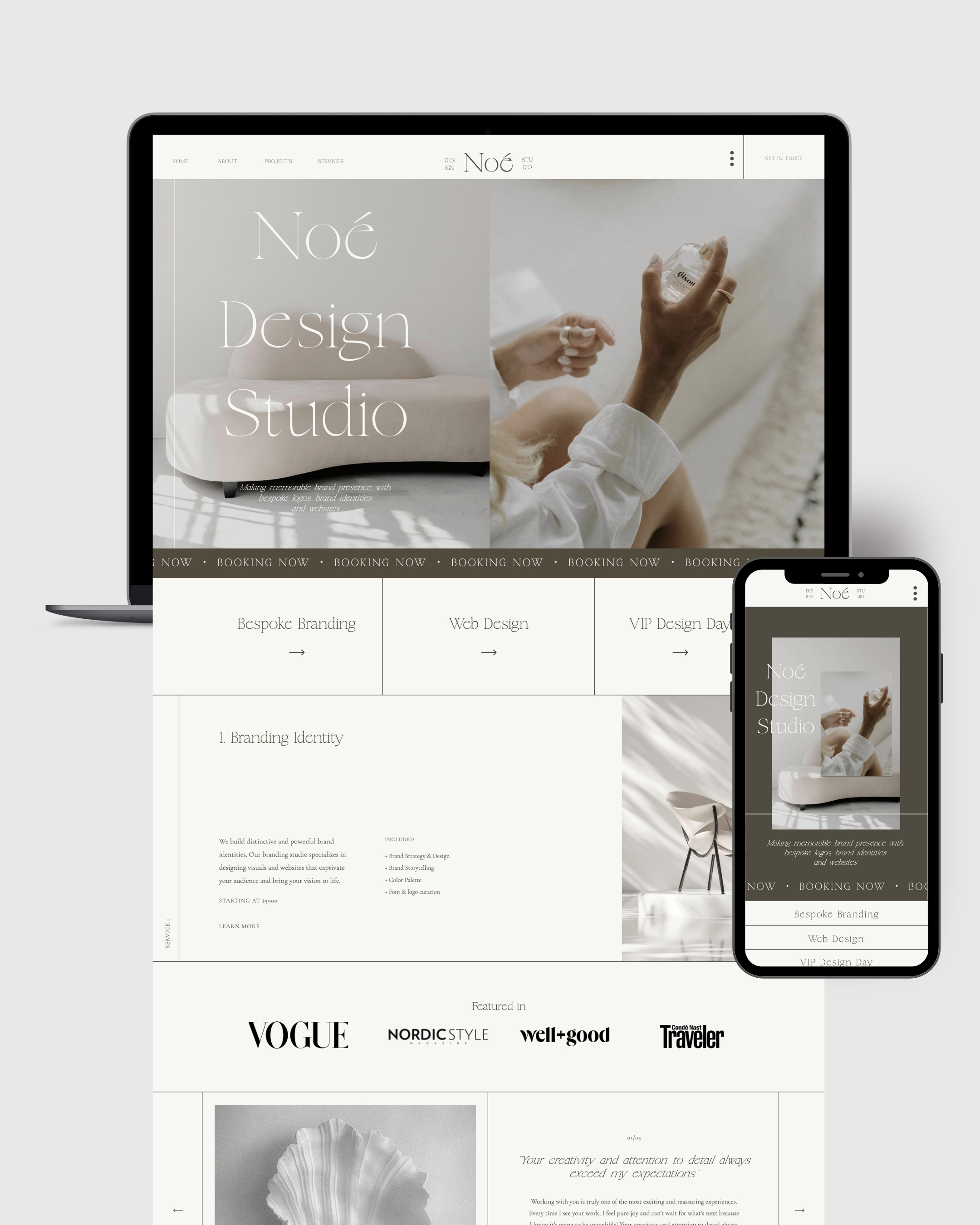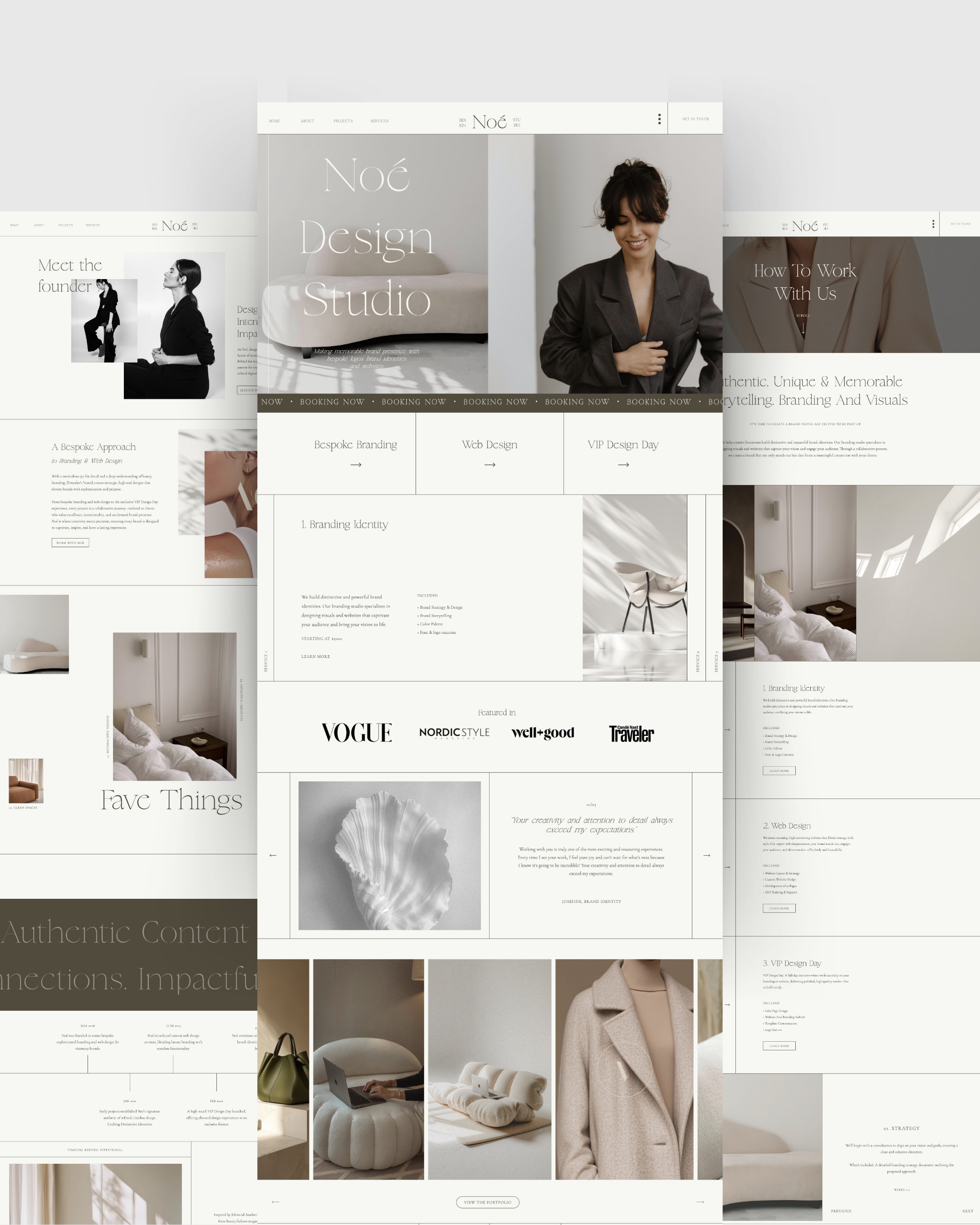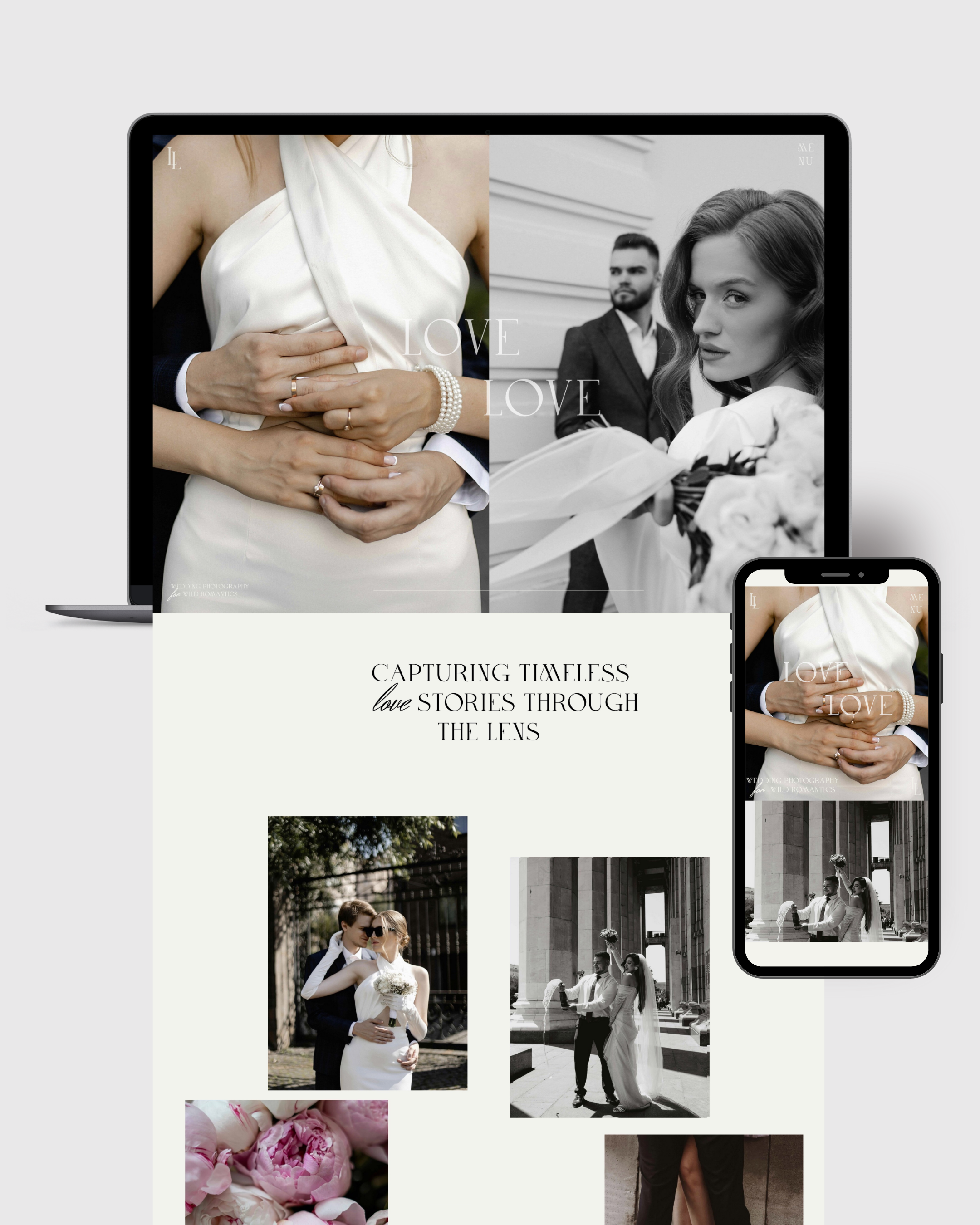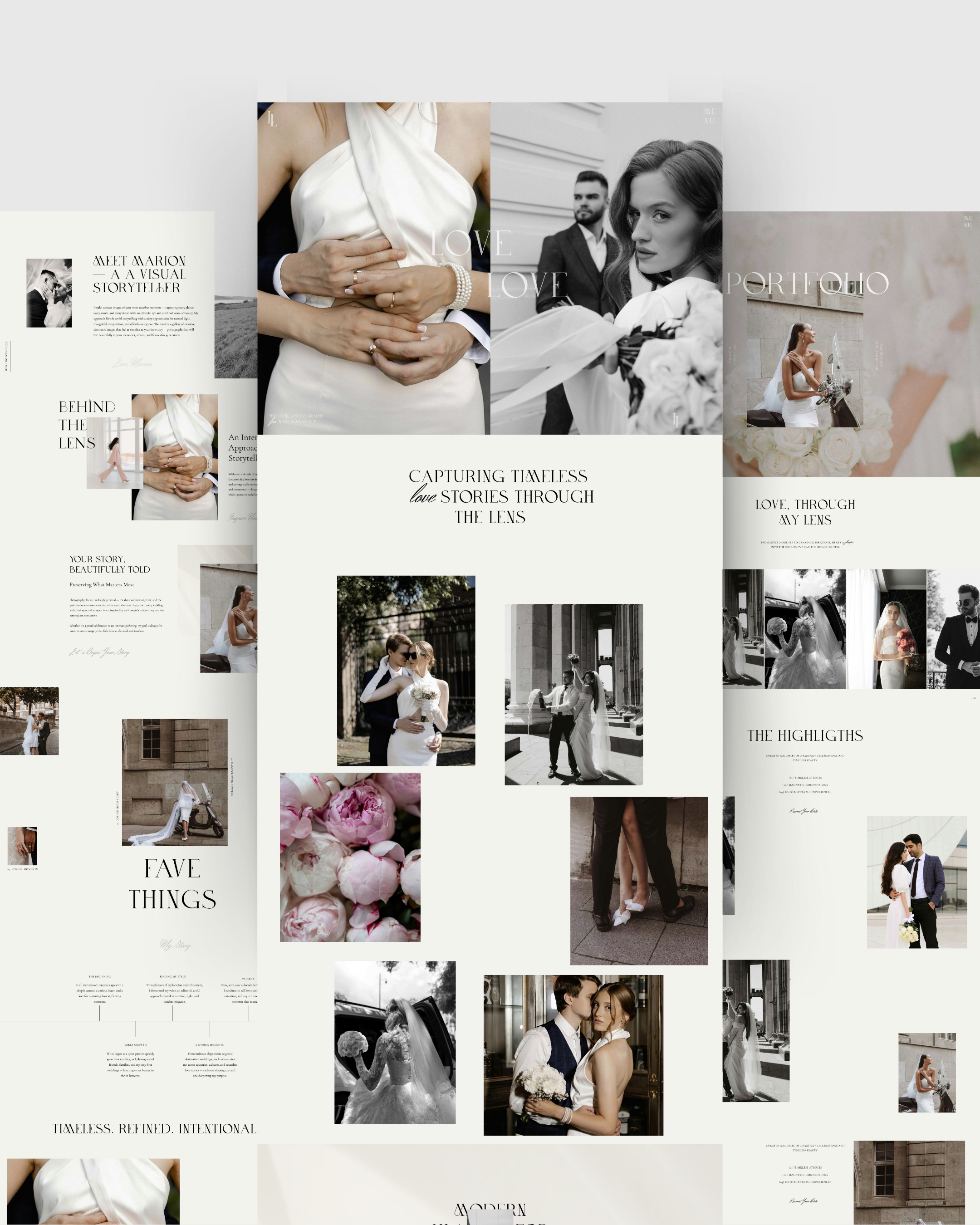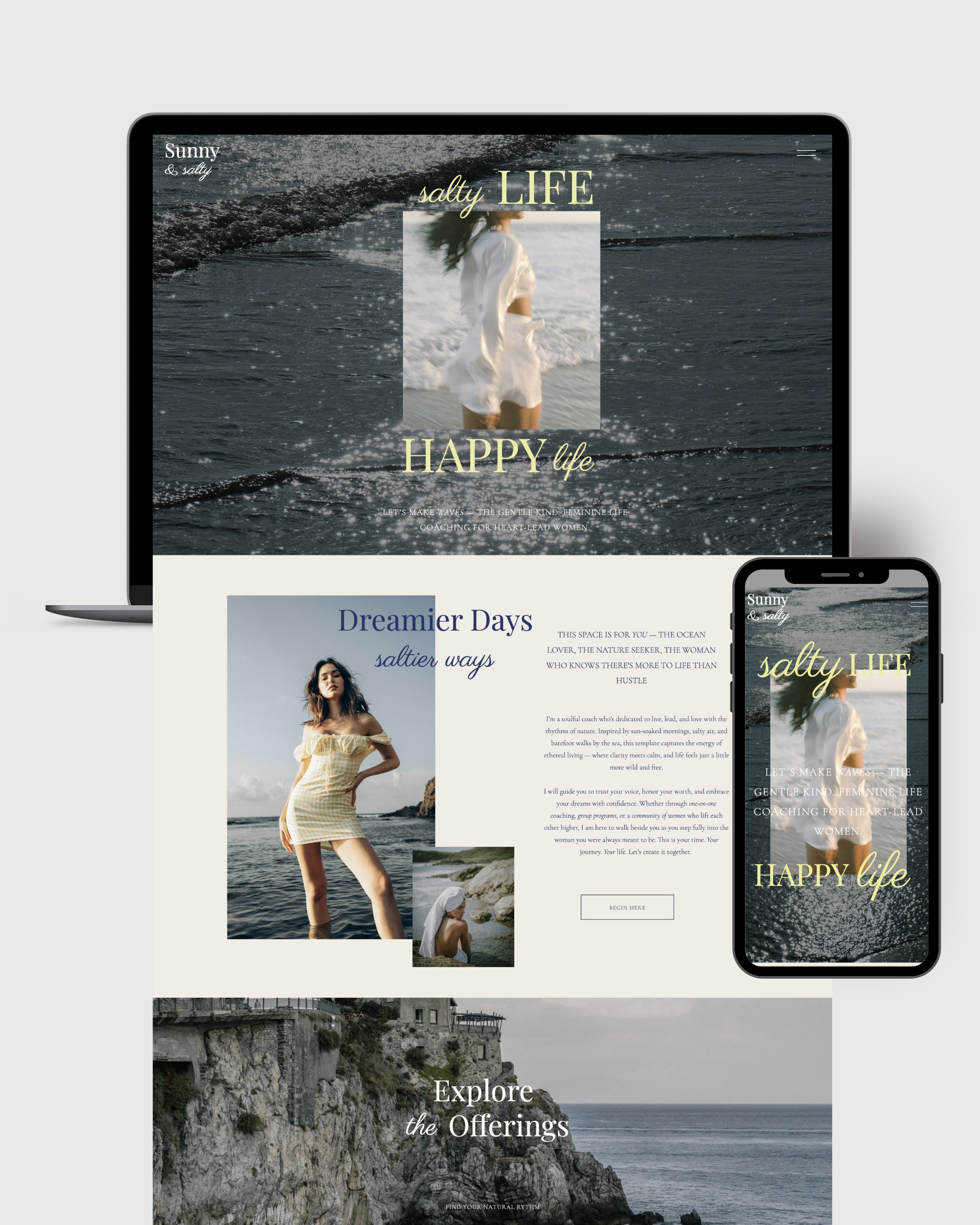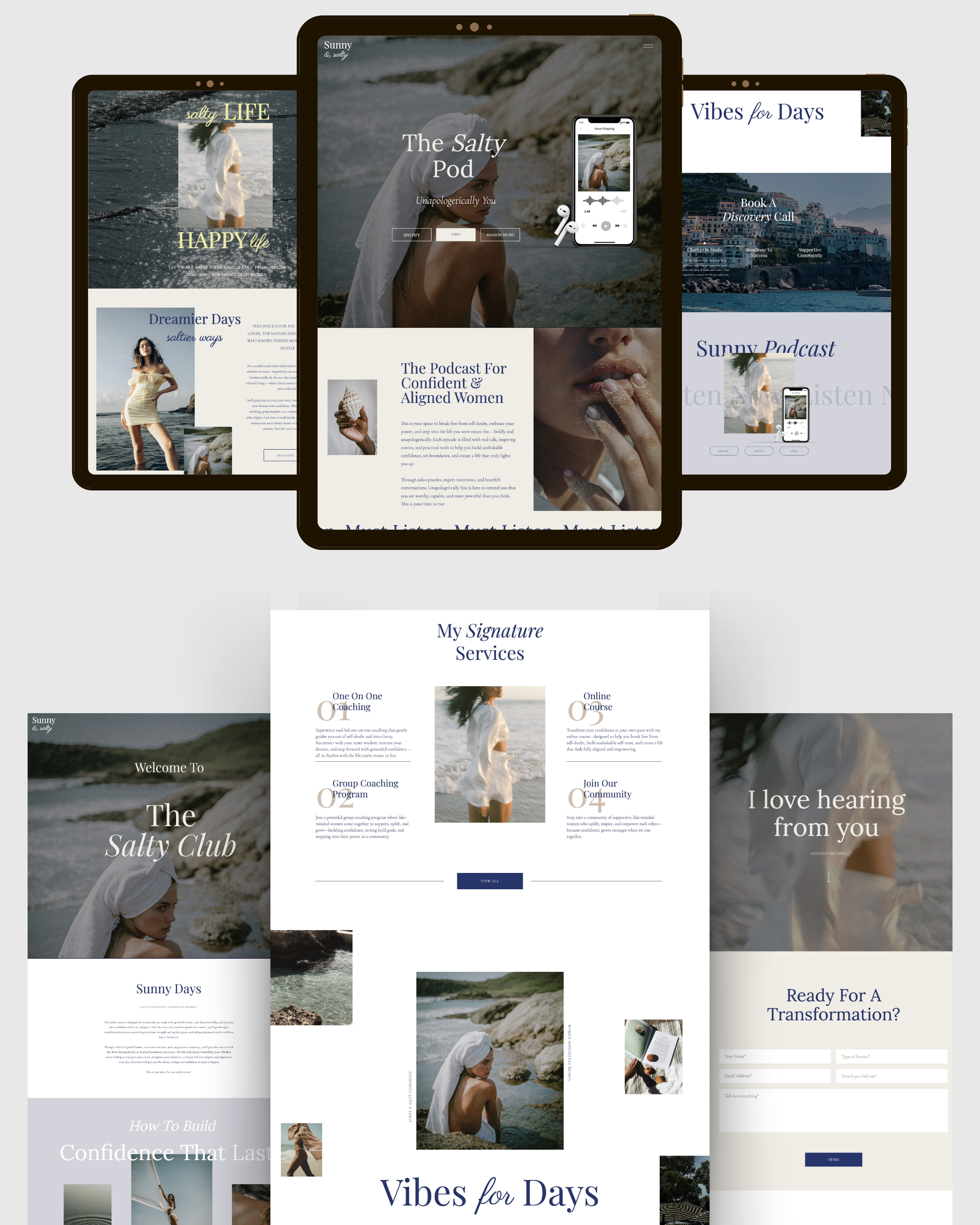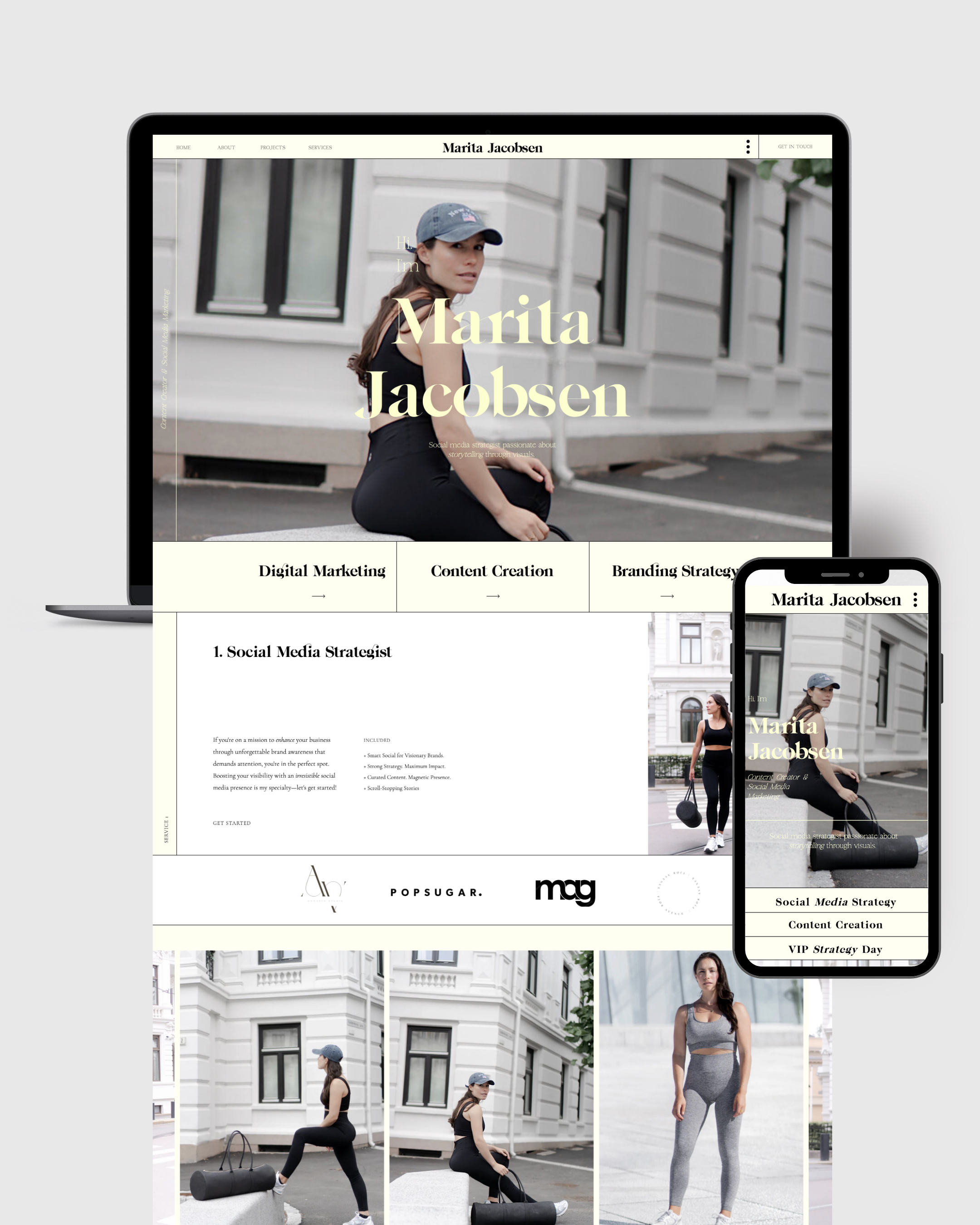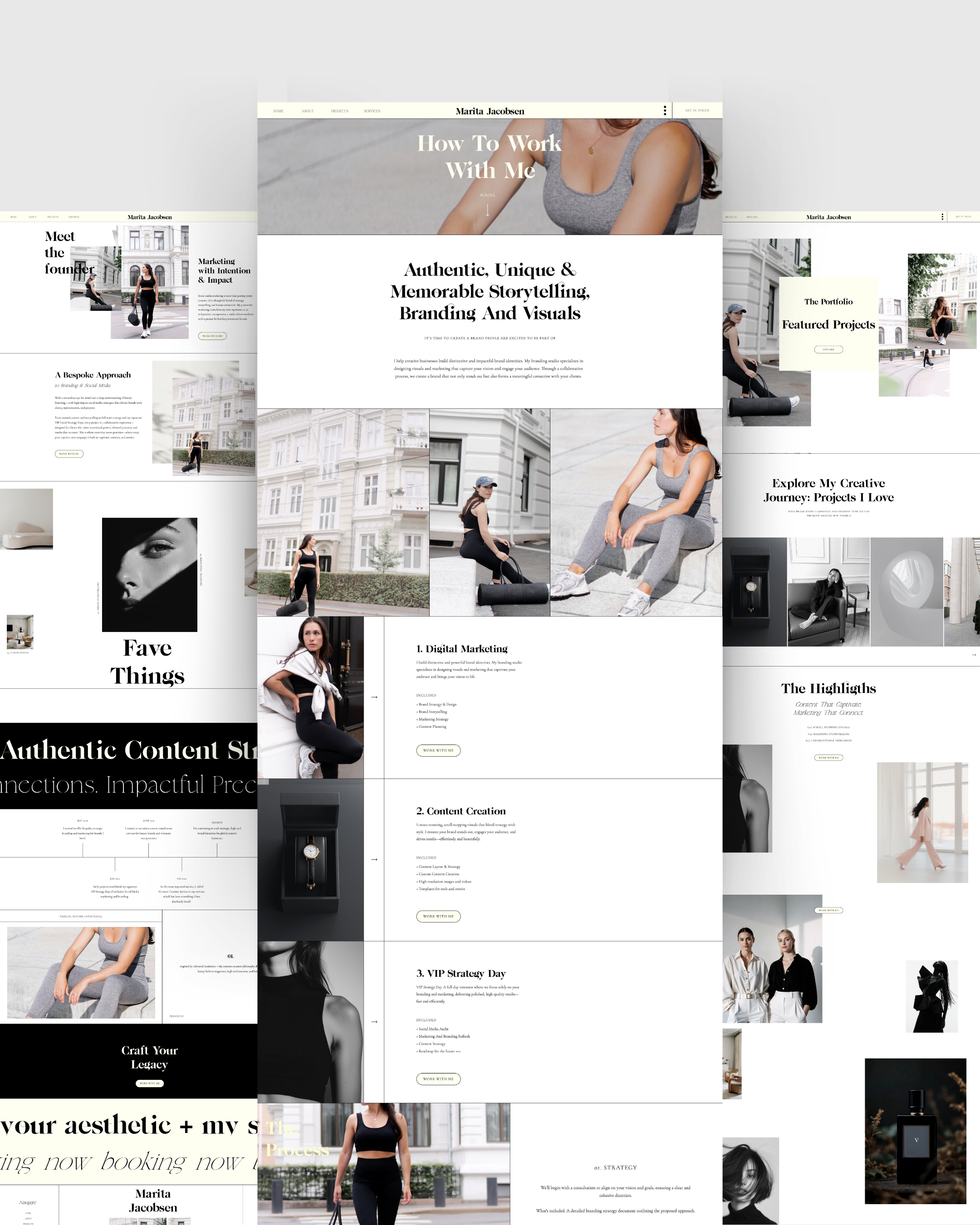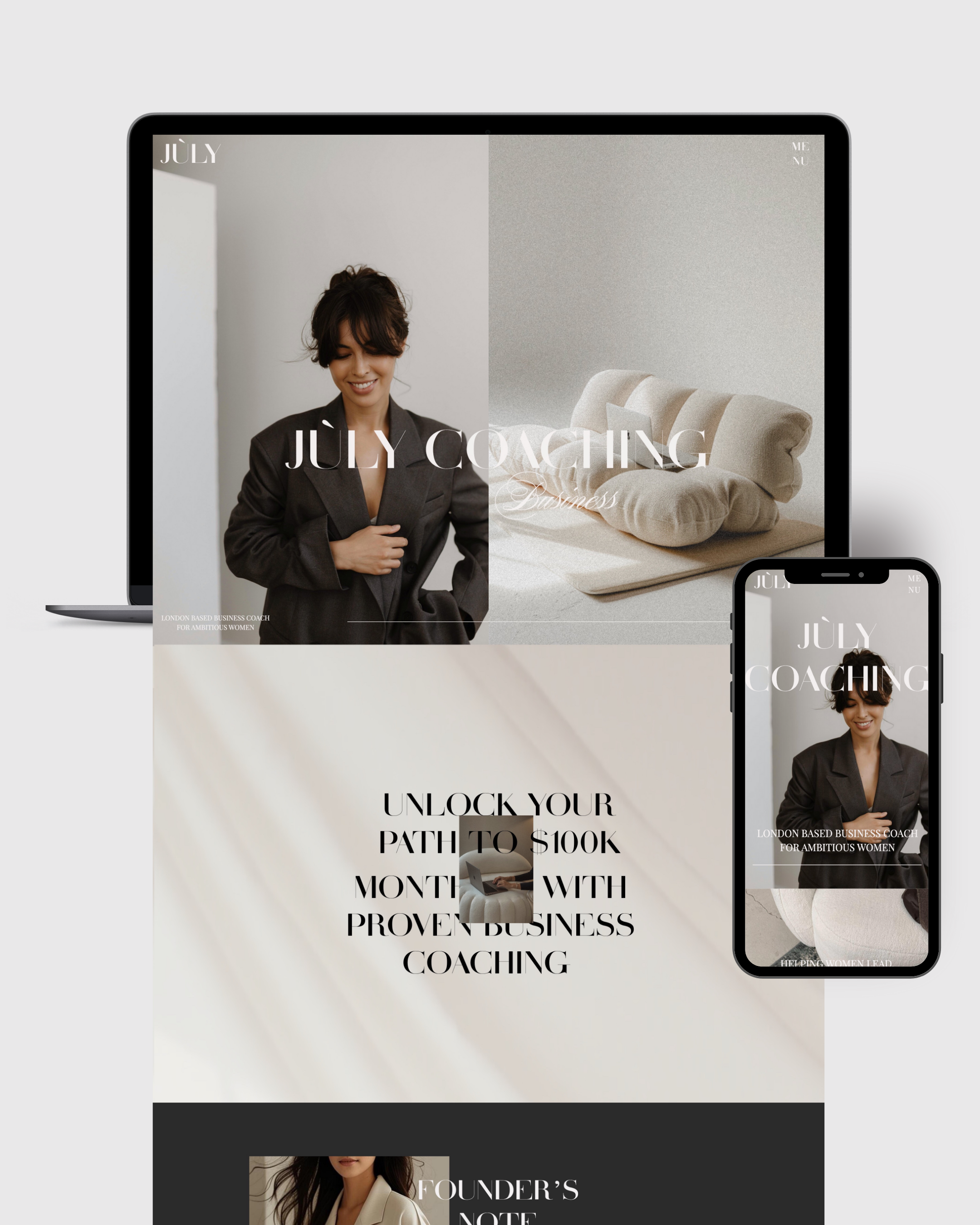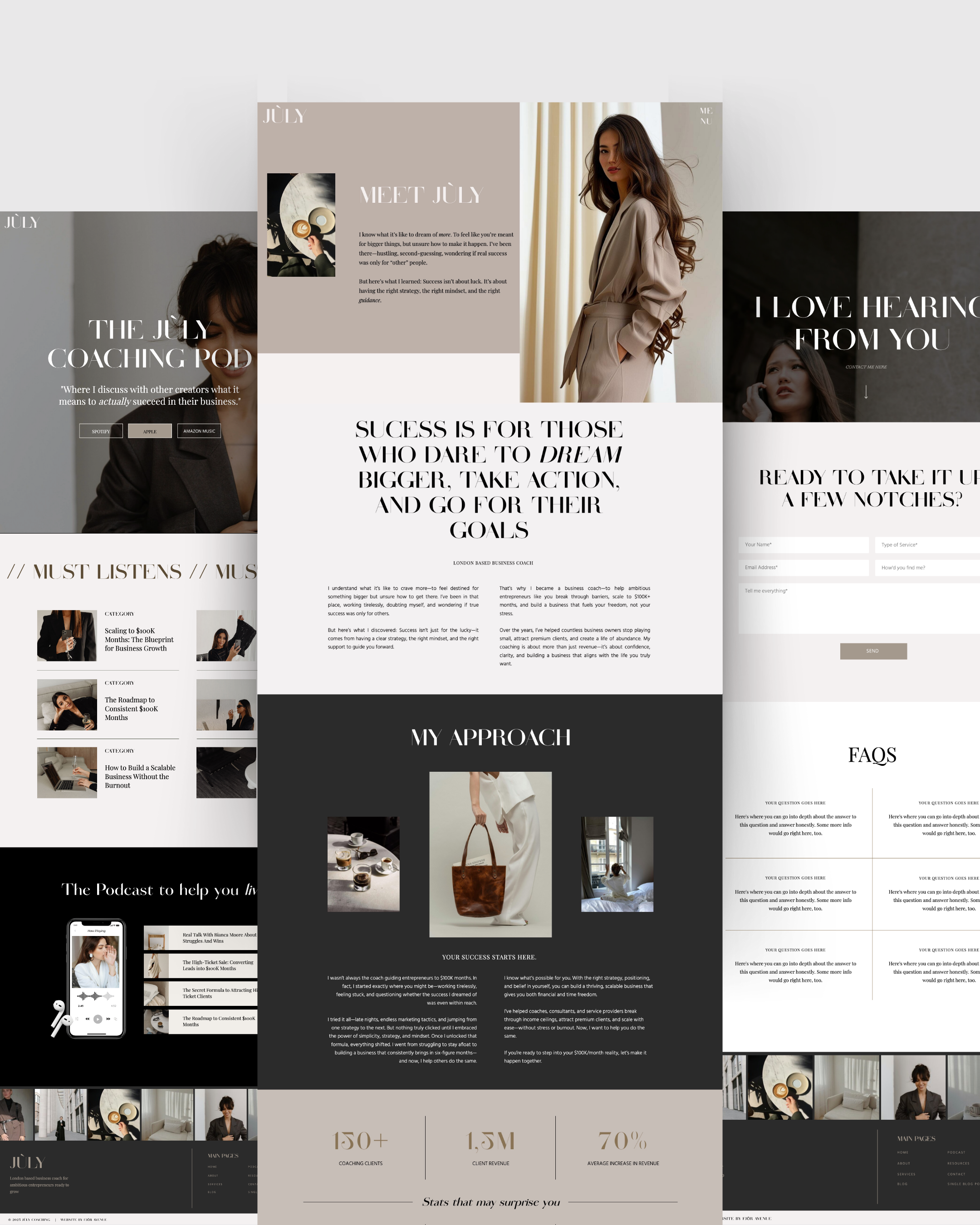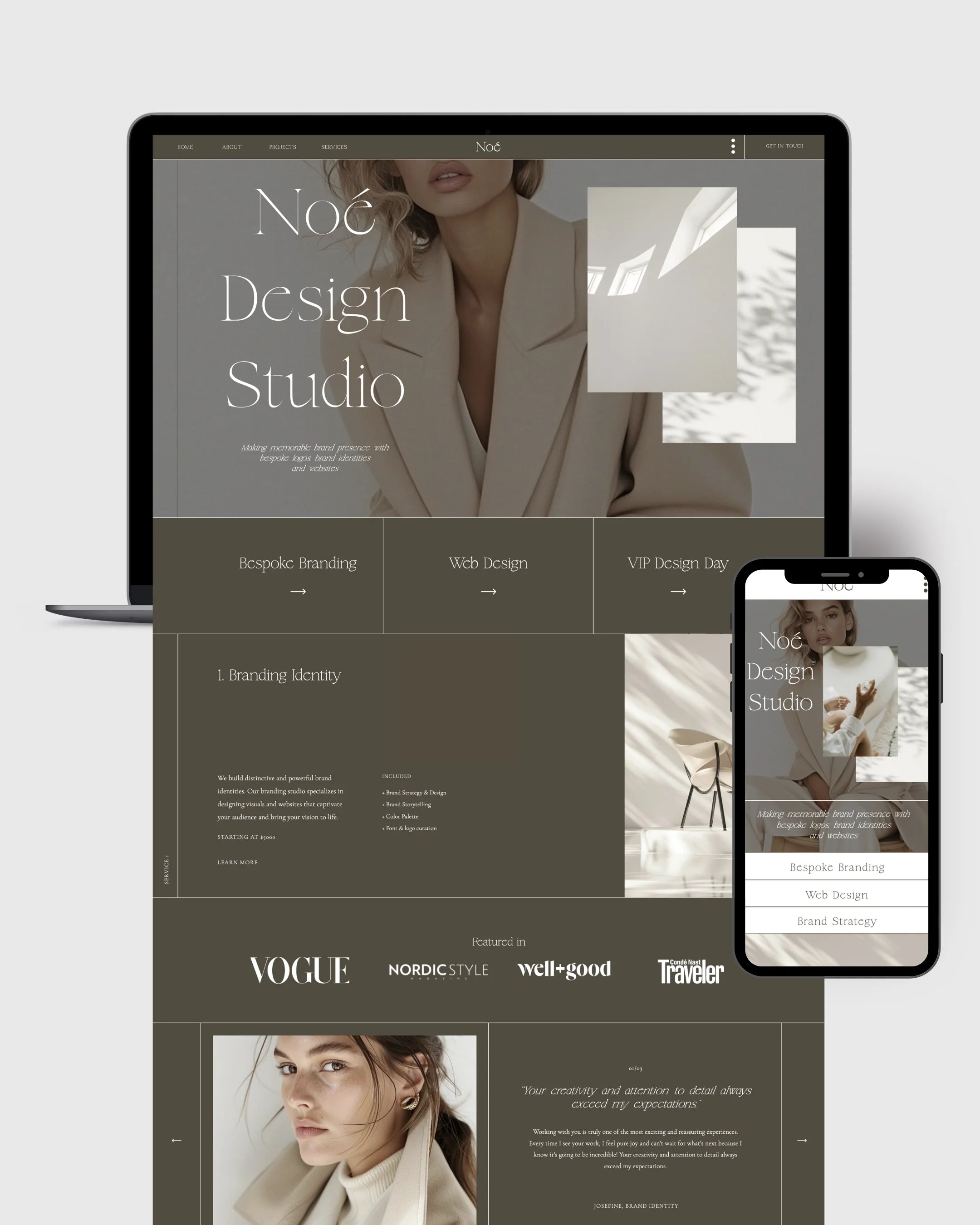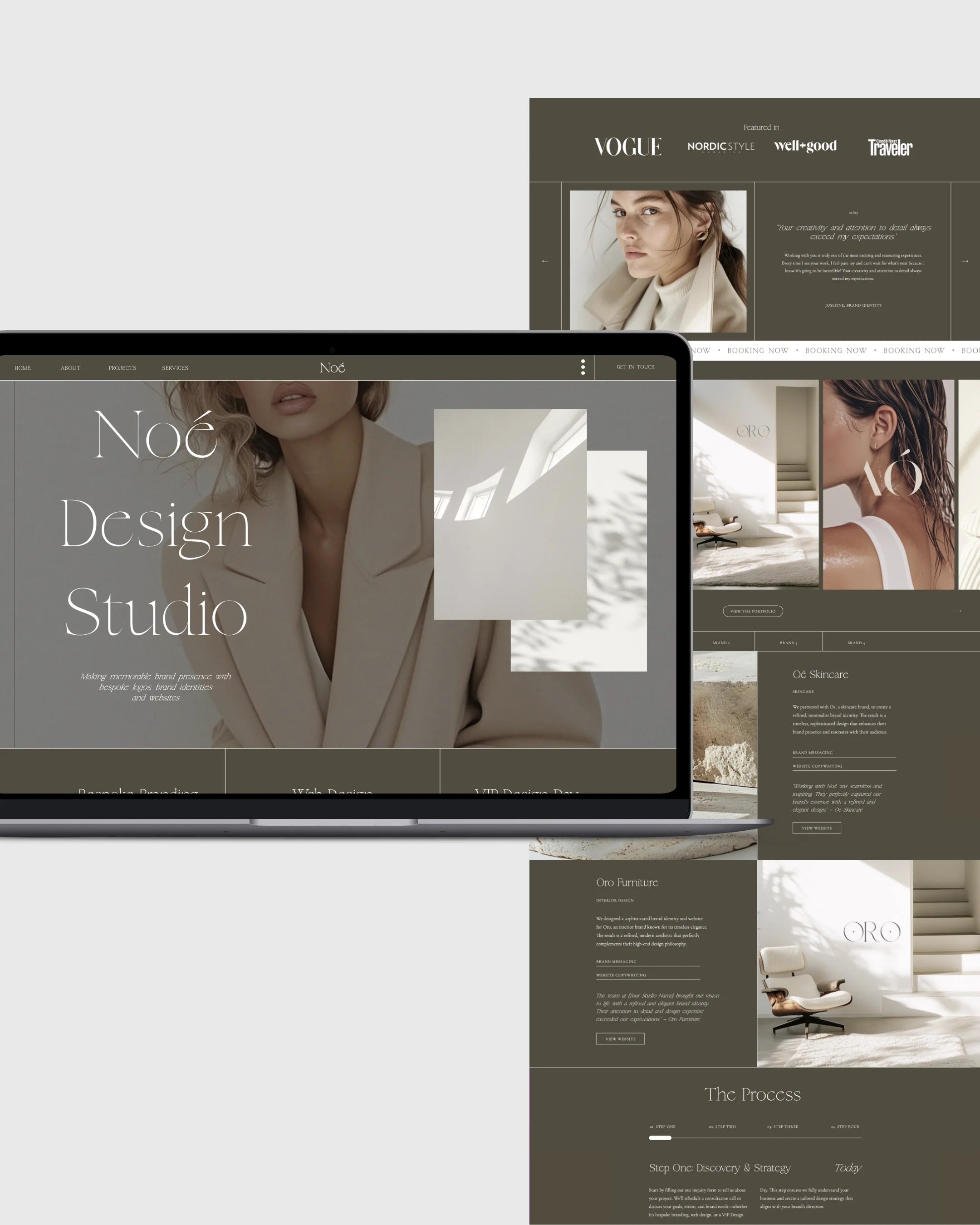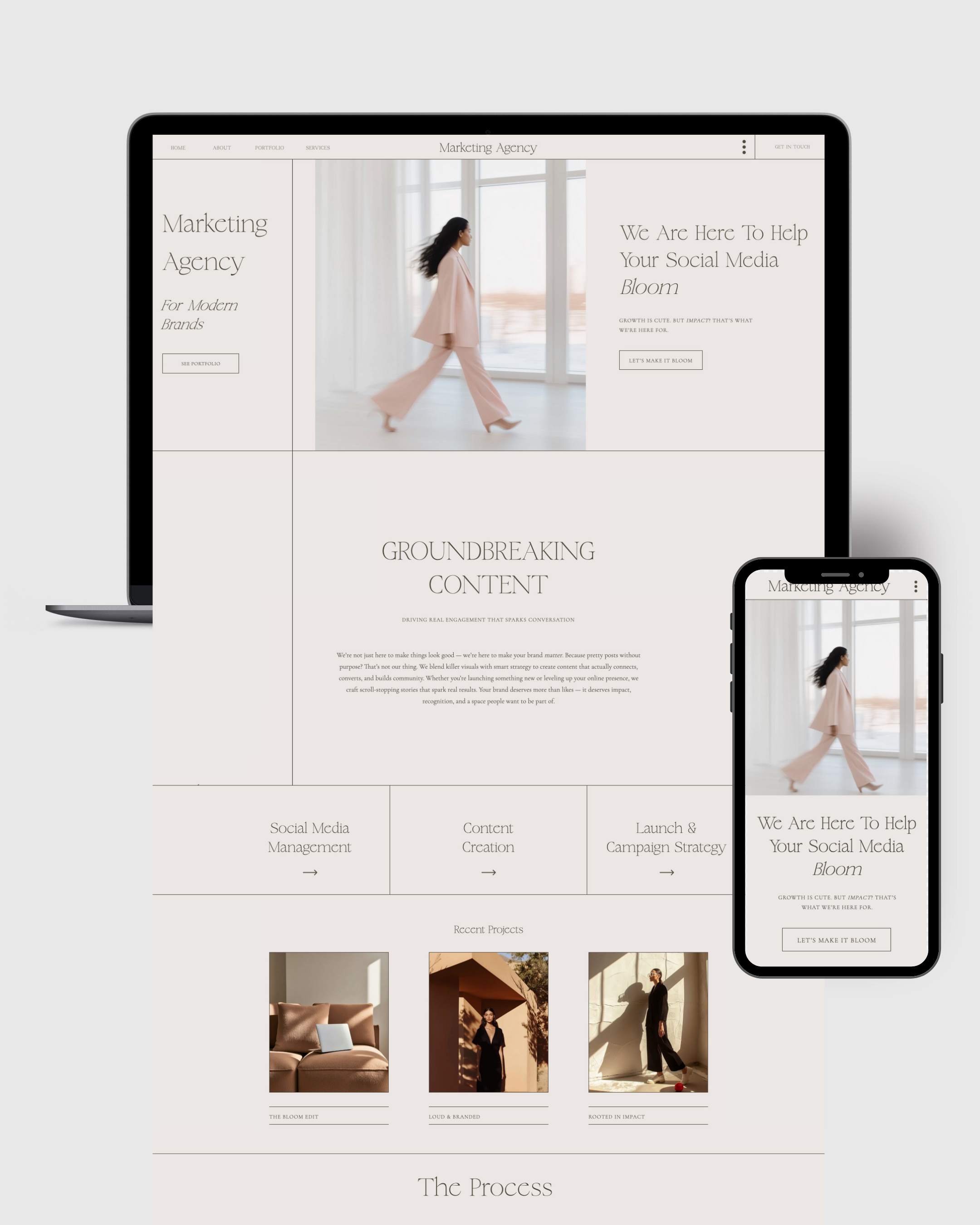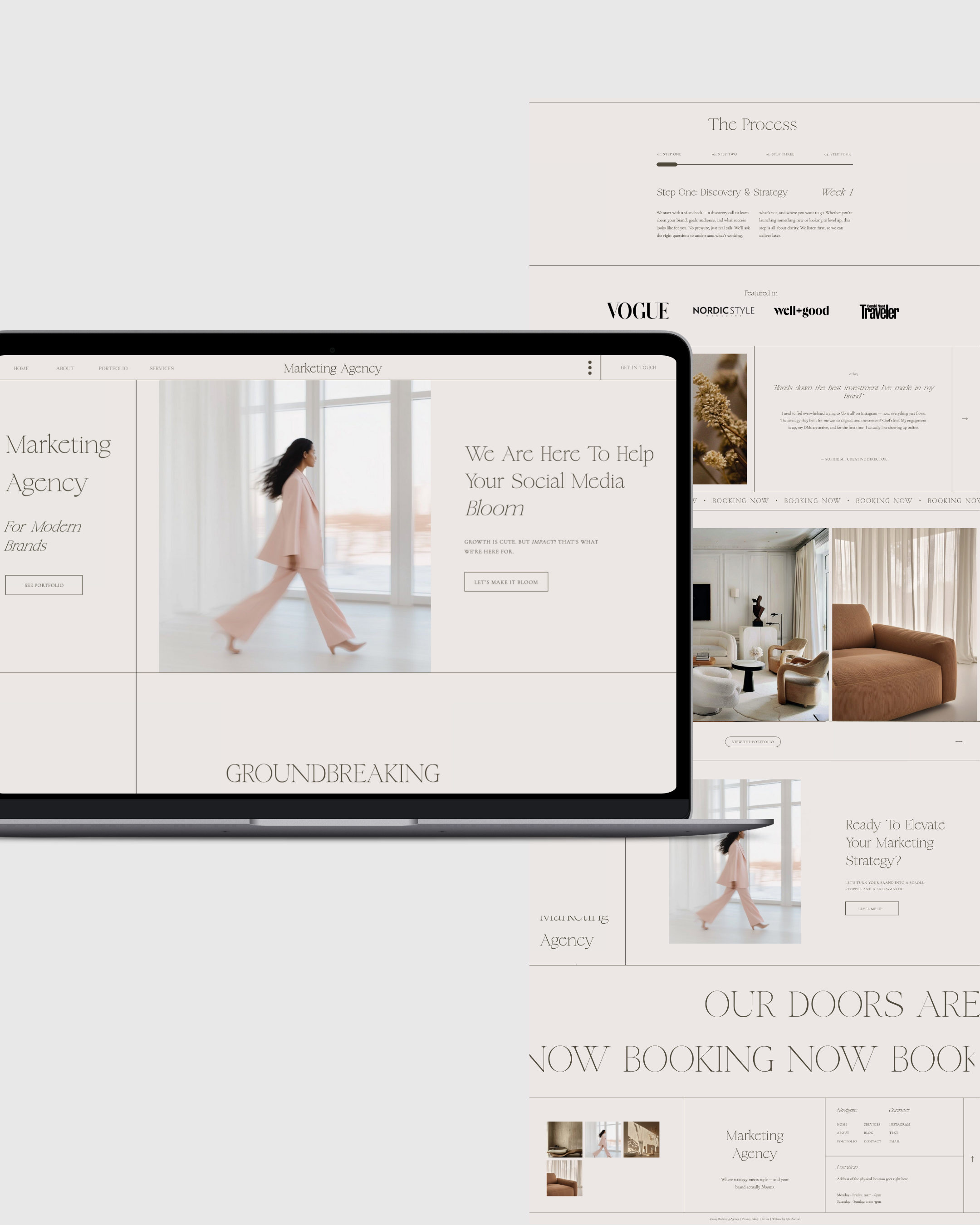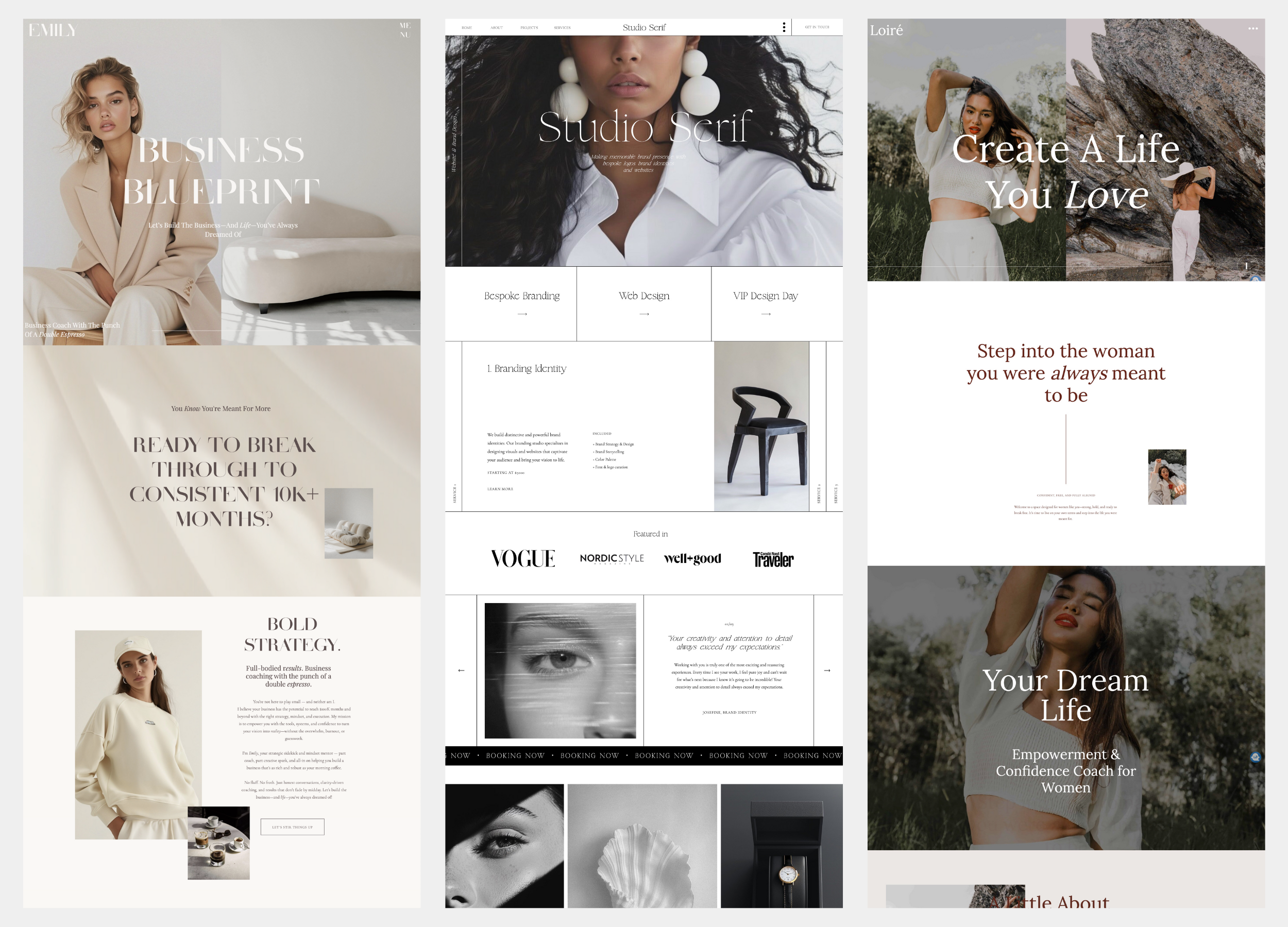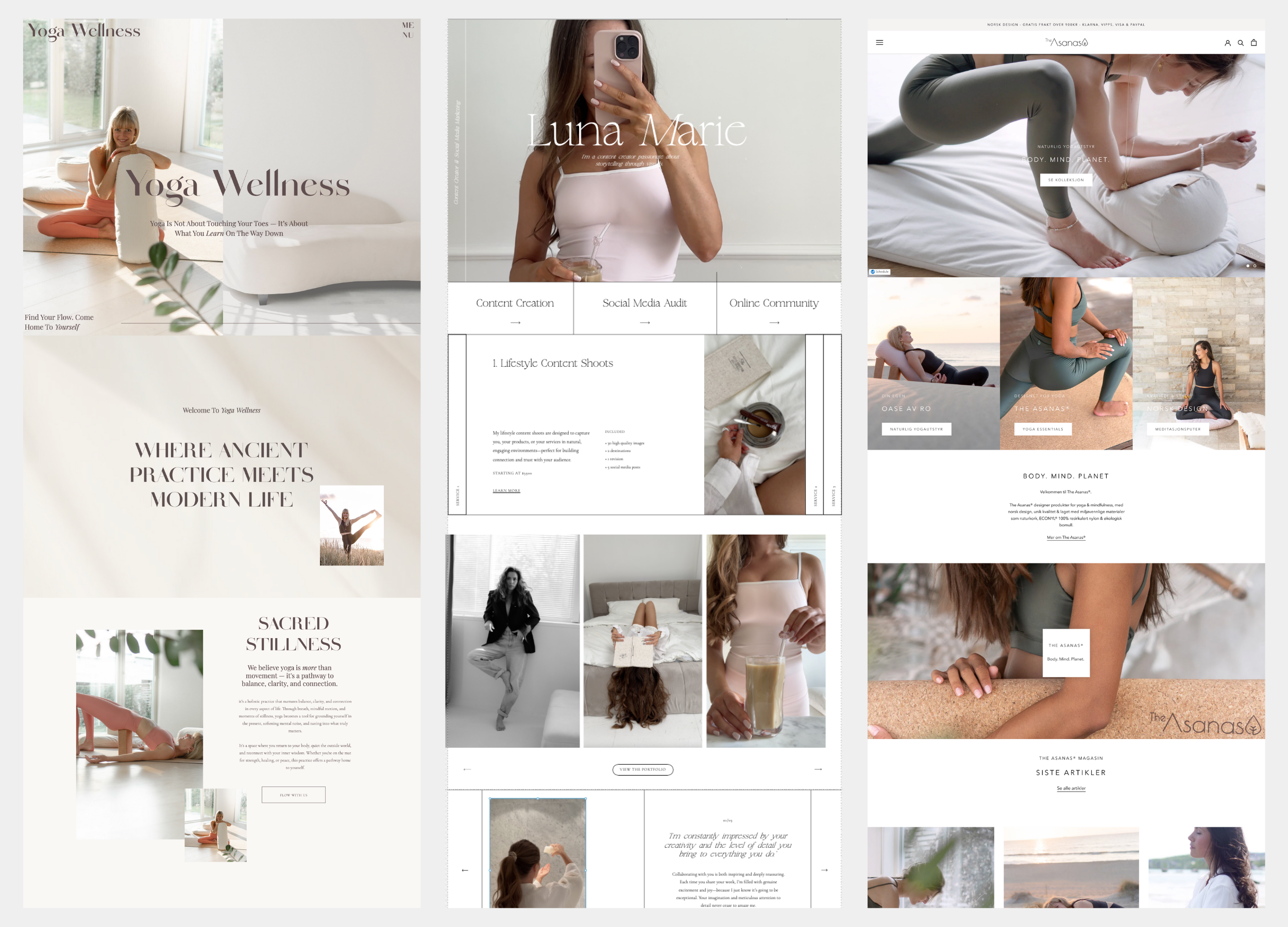Article: How To Customize Your New WIX Website Template
How To Customize Your New WIX Website Template
You’ve got your new WIX template—yay! Now, let’s get it live! I'm excited to help you get your new website up and running smoothly. Please follow the steps below to set up and personalize your site:
Step 1: Log in to Your Wix Account
-
Go to: www.wix.com.
-
Log in using the email address you provided during your Etsy purchase.
If you don't have a Wix account yet:
-
Click on "Sign Up" to create a new account using the same email address.
Step 2: Accept the Transfer Invitation
-
Within 24 hours of your purchase, you'll receive an email from Wix with the subject "Invitation to become the owner of a site."
-
Open the email and click on the "Accept Transfer" button.
-
Log in to your Wix account when prompted to complete the transfer.
Step 3: Access and Customize Your New Website
-
After accepting the transfer, your new website will appear in your Wix account under "Sites."
-
Hover over the site and click "Edit Site" to open the Wix Editor.
-
Personalize the template by updating text, images, and other elements to reflect your brand and content.
Important Notes:
-
The transfer invitation is valid for 3 days. Please accept it promptly to ensure a seamless setup.
-
If you haven't received the transfer email within 24 hours, kindly check your spam or junk folder. If it's not there, please reach out to me for assistance.
-
Once the transfer is complete, you will have full ownership of the website.
If you have any questions or need further assistance during this process, feel free to contact me. I'm here to help!
Customization of your new website template
Editing a Wix template involves selecting a template that aligns with your vision and customizing it to suit your specific needs. Here's a step-by-step guide to help you through the process:
1. Customize Your Template:
-
Familiarize with the Editor: The Wix Editor provides a drag-and-drop interface. Spend some time exploring its features.
-
Add Elements: Click on the "+" (Add) button to insert text, images, videos, buttons, and other elements.
-
Edit Text: Click on any text box to modify the content. Use the text settings to adjust font, size, color, and style.
-
Replace Images: Click on an image to change it. You can upload your own images or choose from Wix's free media.
-
Manage Pages: Use the "Pages" menu to add, rename, or delete pages. Set up your site's navigation accordingly.
-
Set Backgrounds: Customize page backgrounds by clicking on "Site Design" and selecting "Page Background." Choose a color, image, or video background.
2. Optimize for Mobile:
-
Switch to Mobile View: Click on the mobile icon to edit the mobile version of your site.
-
Adjust Elements: Ensure that all elements are appropriately sized and positioned for mobile devices.
-
Hide Unnecessary Elements: Some elements may not be necessary for mobile; you can hide them without affecting the desktop version.
3. Save and Preview:
-
Auto Save: Make sure your site is set to Auto Save in the top left corner.
-
Preview Your Site: Use the "Preview" function to see how your site will look to visitors.
4. Publish Your Site:
-
Finalize Edits: Ensure all content is accurate and the design is as desired.
-
Click Publish: When ready, click the "Publish" button to make your site live.
-
View Live Site: After publishing, click "View Site" to see your live website.
Additional Tips:
-
Use the Site Design Panel: This panel allows you to set your site's color scheme and text themes, ensuring a cohesive design throughout.
-
Incorporate Apps: Wix offers various apps to add functionality, such as contact forms, social media integrations, and e-commerce features.
-
Seek Support: If you encounter challenges, refer to the Wix Help Center for detailed guides and assistance.
By following these steps, you can effectively edit and customize a Wix template to create a website that reflects your brand and meets your objectives.